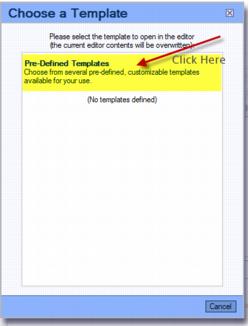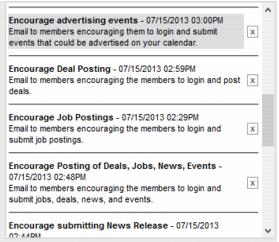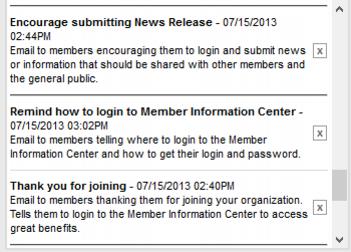Emails Letters and Mailing Lists-Using Pre-defined Templates
Revision as of 00:23, 26 March 2015 by SPederson (talk | contribs) (Created page with "<div xmlns="http://www.w3.org/1999/xhtml"> <div style="text-align: left;">Table of Contents | Emails_Letters_and_Mail...")
Documents and templates : Using Pre-defined Templates
Using Pre-defined Templates
A number of pre-defined templates are provided that may be selected and brought onto your own list of templates. You may use these templates “as is” or choose to modify and then resave with your own name.
1. |
Open the editor. |
3. |
Click Pre-Defined Templates. |
Figure 5-5 Selecting Pre-defined Templates
4. |
Click the template title to select the desired pre-defined template. |
Figure 5-6 Sample of pre-defined templates
5. |
Click OK to select another template right now or click Cancel to return to your own list of templates. |
6. |
Once on your list of templates, click to select the desired template. |
7. |
All fields with [ ] will auto-fill with the data from the member’s record or from your chamber contact information where appropriate. |