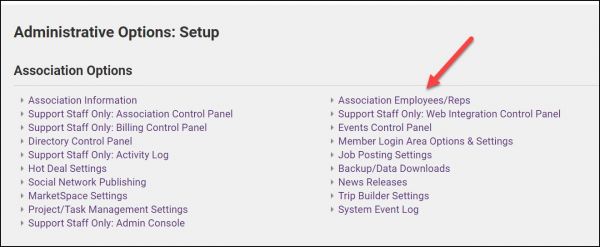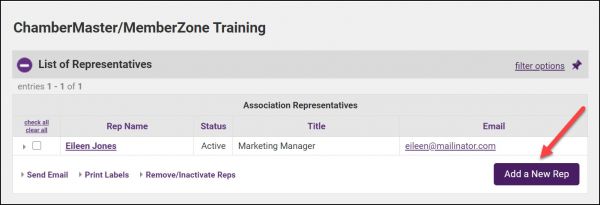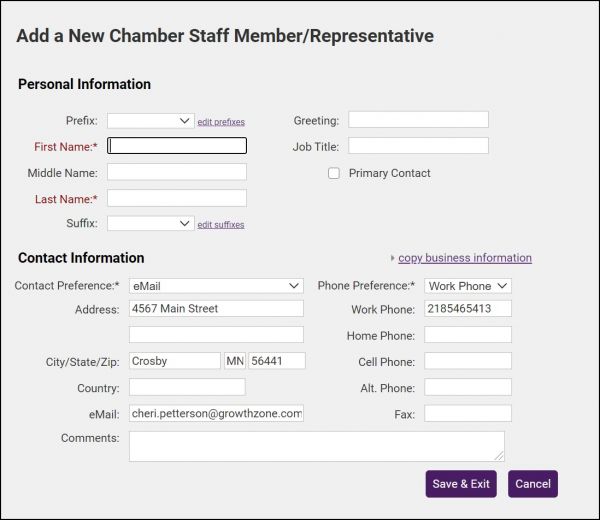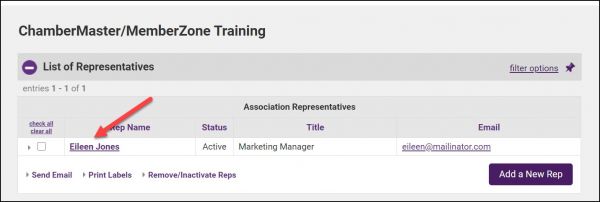Difference between revisions of "Add or Update Staff/Admin Accounts"
Jump to navigation
Jump to search
m |
Cpetterson (talk | contribs) |
||
| (20 intermediate revisions by 2 users not shown) | |||
| Line 1: | Line 1: | ||
| − | + | #Click '''Setup''' in the left-hand navigation bar. | |
| − | #Click Setup in the left-hand navigation bar. | + | #:[[File:Association staff 2021.jpg|600px|center]] |
| − | #Click Employees/Reps in the | + | #Click '''Association Employees/Reps''' in the '''Association Options''' area. |
| − | #:[[File: | + | #:[[File:Add new rep 2021.jpg|600px|center]] |
#Click '''Add a New Rep'''. | #Click '''Add a New Rep'''. | ||
| − | #:[[File: | + | #:[[File:Add new rep 1 2021.jpg|600px|center]] |
| − | #Complete the Personal Information | + | #Complete the '''Personal Information''' and '''Contact Information''' sections. |
| − | #:''Note: The Email Address recorded here should be the same email address that is used when accessing your own email program. If correctly specified, then using the | + | #:'''Note: '''The Email Address recorded here should be the same email address that is used when accessing your own email program. If correctly specified, then using the options in software to "Email from Outlook" will not give an error. See [[Email_Sending_Options|Email Sending Options]] for more information. |
| − | #:''Note: The First Name and Last Name fields (with a space between the 2 fields) will be what displays in the “From” line in the recipient’s email inbox.'' | + | #:'''Note: '''The '''First Name''' and '''Last Name''' fields (with a space between the 2 fields) will be what displays in the “From” line in the recipient’s email inbox. |
| − | #:[[File: | + | #Click '''Save & Exit'''. |
| − | #Click Save | + | To create a login account for this staff user: |
| + | |||
| + | #Click their name in the '''List of Representatives''' | ||
| + | #:[[File:Staff permissions 2021.jpg|600px|center]] | ||
| + | #Expand the '''Permissions for...''' section. | ||
| + | #:[[File:Permissions for 2021.jpg|600px|center]] | ||
| + | #Click the '''Create Login Account'''. | ||
| + | #Complete the '''Login Account''' and '''Database Permissions''' sections and click '''Save'''. | ||
| + | |||
| + | '''Note for Users of SmartCMS: '''A staff user's permission for SmartCMS are also configured in this section. | ||
| + | |||
| + | '''Note: ''' To edit a staff user's email notifications, expand the '''Additional Settings For...''' section and select the desired options. | ||
Latest revision as of 22:29, 10 March 2021
- Click Setup in the left-hand navigation bar.
- Click Association Employees/Reps in the Association Options area.
- Click Add a New Rep.
- Complete the Personal Information and Contact Information sections.
- Note: The Email Address recorded here should be the same email address that is used when accessing your own email program. If correctly specified, then using the options in software to "Email from Outlook" will not give an error. See Email Sending Options for more information.
- Note: The First Name and Last Name fields (with a space between the 2 fields) will be what displays in the “From” line in the recipient’s email inbox.
- Click Save & Exit.
To create a login account for this staff user:
- Click their name in the List of Representatives
- Expand the Permissions for... section.
- Click the Create Login Account.
- Complete the Login Account and Database Permissions sections and click Save.
Note for Users of SmartCMS: A staff user's permission for SmartCMS are also configured in this section.
Note: To edit a staff user's email notifications, expand the Additional Settings For... section and select the desired options.