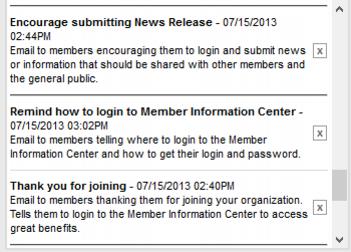Using Predefined Communication Templates
A number of predefined templates are provided that may be selected and brought onto your own list of templates. You may use these templates “as is” or choose to modify and then re-save with your own name.
1. Open the editor.
2. Click Choose a Template (Emails Letters and Mailing Lists-Using Predefined Templates-Communication.1.041.2.jpg).
3. Click PreDefined Templates.
File:Emails Letters and Mailing Lists-Using Predefined Templates-Communication.1.041.3.jpg
- Figure: Selecting Predefined Templates
4. Click the template title to select the desired pre-defined template.
- Figure: Sample of pre-defined templates
5. Click OK to select another template right now or click Cancel to return to your own list of templates.
6. Once on your list of templates, click to select the desired template.
7. All fields with [ ] will auto-fill with the data from the member’s record or from your chamber contact information where appropriate.