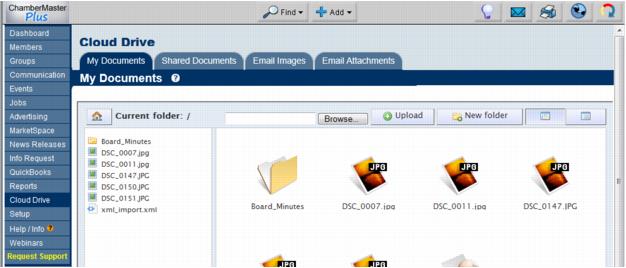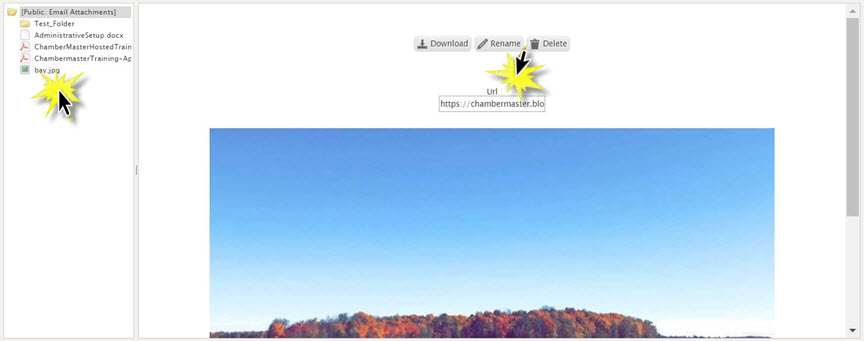Difference between revisions of "Storing Documents - Cloud Drive"
Cpetterson (talk | contribs) |
|||
| (5 intermediate revisions by 2 users not shown) | |||
| Line 1: | Line 1: | ||
| − | Store your documents in the Cloud Drive, a selection in the left-hand menu of your software | + | Store your documents in the Cloud Drive, a selection in the left-hand menu of your software<ref>'''Note: '''These document storage folders are only available for those with Plus edition or greater. |
| + | </ref>, to access them anytime from any computer that has a connection to the internet and access to the database. 10 GB of storage space is available to you. | ||
| − | + | The Cloud Drive is a collection of files and images used in the database for various reasons. Here is a list of what the tab is and where the information can be used. | |
| − | ''' | + | *'''My Documents''': This tab is login specific and can be used to store files for that specific login. This is the only area these files can be accessed. |
| + | *'''Shared Documents''': Anyone with a staff login can store and view files in this area. This is the only area these files can be accessed. | ||
| + | *'''Email Images''': These are files that have been uploaded in any editor in the database. Event descriptions or communications. These files were linked in the body of text. | ||
| + | *'''Email Attachments''': These files were attached to an email that was sent from CM/MZ | ||
| + | *'''Member Files''': This is a collection of files added to the Files tab in the Member module | ||
| + | *'''Event Files''': This is a collection of the files added to the Files tab in the Events module | ||
| + | *'''Group File''': This is a collection of files added to the Files tab in the Group module | ||
| + | *'''General Task Files''': This is a collection of files added in the Project/Task Manager. | ||
| + | |||
| + | Upload files<ref>File types allowed: jpg, jpeg, gif, png, svg, txt, pdf, odp, ods, odt, rtf, doc, docx, pub, xls, xlsx, ppt, pptx, ogv, mp4, webm, ogg, mp3, wav. up to 50 MB in size.</ref> to '''My Documents''' for your personal use or into '''Shared Documents''' to make them available for your entire staff. | ||
*[[Emails_Letters_and_Mailing_Lists-Storing_a_personal_document_for_use_later|Storing a document for personal use later]] | *[[Emails_Letters_and_Mailing_Lists-Storing_a_personal_document_for_use_later|Storing a document for personal use later]] | ||
| Line 12: | Line 22: | ||
*[[Storing_Images_Used_In_Emails|Storing images that are used in emails or wherever the editor is used]] | *[[Storing_Images_Used_In_Emails|Storing images that are used in emails or wherever the editor is used]] | ||
| − | |||
| + | :Locate these two tabs by clicking '''Cloud Drive''' in the left-hand menu or by selecting the desired folder from the Common Tasks tab in the Dashboard module. | ||
| + | |||
| + | |||
| + | ::[[File:Communication.1.083.1.jpg]] | ||
| + | |||
| + | |||
| + | ::'''Figure:''' Document storage on the Cloud Drive | ||
| − | + | To capture the URL link for a file, click on the desired file. Options for managing the file (such as download, rename & delete) will be displayed. It the URL text, the URL for the file will be displayed and may be copied. | |
| − | + | [[File:Cloud Drive 1 CP.jpg|center]] | |
Latest revision as of 14:44, 20 March 2019
Store your documents in the Cloud Drive, a selection in the left-hand menu of your software[1], to access them anytime from any computer that has a connection to the internet and access to the database. 10 GB of storage space is available to you.
The Cloud Drive is a collection of files and images used in the database for various reasons. Here is a list of what the tab is and where the information can be used.
- My Documents: This tab is login specific and can be used to store files for that specific login. This is the only area these files can be accessed.
- Shared Documents: Anyone with a staff login can store and view files in this area. This is the only area these files can be accessed.
- Email Images: These are files that have been uploaded in any editor in the database. Event descriptions or communications. These files were linked in the body of text.
- Email Attachments: These files were attached to an email that was sent from CM/MZ
- Member Files: This is a collection of files added to the Files tab in the Member module
- Event Files: This is a collection of the files added to the Files tab in the Events module
- Group File: This is a collection of files added to the Files tab in the Group module
- General Task Files: This is a collection of files added in the Project/Task Manager.
Upload files[2] to My Documents for your personal use or into Shared Documents to make them available for your entire staff.
- Storing a document for personal use later
- Storing a document to share with other staff
- Storing documents on a member’s record for archiving purposes
- Storing files for members to access
- Storing files that can be attached to an email or accessed through a URL
- Storing images that are used in emails or wherever the editor is used
- Locate these two tabs by clicking Cloud Drive in the left-hand menu or by selecting the desired folder from the Common Tasks tab in the Dashboard module.
- Figure: Document storage on the Cloud Drive
To capture the URL link for a file, click on the desired file. Options for managing the file (such as download, rename & delete) will be displayed. It the URL text, the URL for the file will be displayed and may be copied.