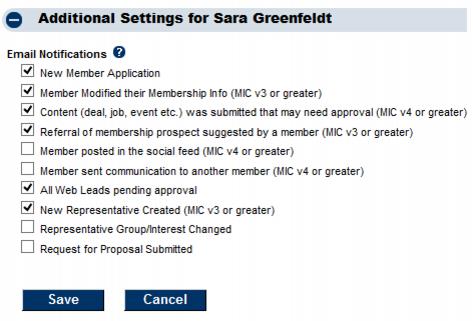Difference between revisions of "Set Email Notifications"
Jump to navigation
Jump to search
(Created page with "<div xmlns="http://www.w3.org/1999/xhtml"> <div style="text-align: left;">Table of Contents | Previous | Modify_Login_Access|...") |
|||
| Line 1: | Line 1: | ||
| − | |||
| − | |||
| − | |||
| − | |||
| − | |||
| − | |||
<div style="font-family: Calibri; font-size: 11pt; margin-bottom: 12pt; margin-left: 18pt;"><span id="wwpID0E0OU0HA">Staff/employees may receive an email notification when certain triggers are met in the software.</span></div> | <div style="font-family: Calibri; font-size: 11pt; margin-bottom: 12pt; margin-left: 18pt;"><span id="wwpID0E0OU0HA">Staff/employees may receive an email notification when certain triggers are met in the software.</span></div> | ||
<div style="color: #5F497A; font-family: Cambria; font-size: 11pt; font-weight: bold; margin-left: 18pt;"><span id="wwpID0E0NU0HA">To setup email notification</span></div> | <div style="color: #5F497A; font-family: Cambria; font-size: 11pt; font-weight: bold; margin-left: 18pt;"><span id="wwpID0E0NU0HA">To setup email notification</span></div> | ||
| Line 56: | Line 50: | ||
</table> | </table> | ||
</div> | </div> | ||
| − | <div style="color: #5F497A; font-family: Calibri; font-size: 9pt; margin-bottom: 12pt; margin-left: 54pt;"><span id="wwpID0E0FU0HA">Note: The notification for </span><span style="font-weight: bold;">All Web Leads pending approval</span> sends notification for both the Contact All Businesses request and also the Request for Proposal. So if you have <span style="font-weight: bold;">All Web Leads pending approval</span> selected, you do not also need to select <span style="font-weight: bold;">Request for Proposal Submitted</span>. | + | <div style="color: #5F497A; font-family: Calibri; font-size: 9pt; margin-bottom: 12pt; margin-left: 54pt;"><span id="wwpID0E0FU0HA">Note: The notification for </span><span style="font-weight: bold;">All Web Leads pending approval</span> sends notification for both the Contact All Businesses request and also the Request for Proposal. So if you have <span style="font-weight: bold;">All Web Leads pending approval</span> selected, you do not also need to select <span style="font-weight: bold;">Request for Proposal Submitted</span>. |
| − | |||
Revision as of 21:45, 25 September 2015
Staff/employees may receive an email notification when certain triggers are met in the software.
To setup email notification
1. |
Click Setup in the left-hand navigation bar. |
2. |
Click Employees/Reps in the Chamber/Association Information area. |
3. |
Click the name of the desired rep. |
4. |
Open the Additional Settings area. |
5. |
Select the items that should send an email notification to this rep. |
6. |
These settings will auto-save. |
Note: The notification for All Web Leads pending approval sends notification for both the Contact All Businesses request and also the Request for Proposal. So if you have All Web Leads pending approval selected, you do not also need to select Request for Proposal Submitted.