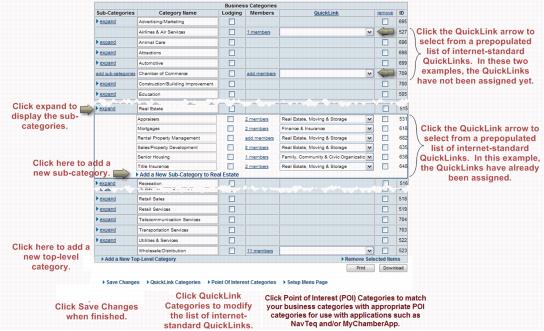Difference between revisions of "Modify Directory Categories"
Jump to navigation
Jump to search
(Created page with "<div xmlns="http://www.w3.org/1999/xhtml"> <div style="text-align: left;">Table of Contents | Previous | Printing_Business_Cat...") |
m |
||
| Line 1: | Line 1: | ||
| − | + | Tip: If you have more than 300 business categories – see [http://screencast.com/t/zdYdQCf32 this video] to see how to edit your category names and QuickLink assignments by clicking Edit in the far right column. | |
| − | + | To view and edit business directory categories | |
| − | + | #Click Setup in the left-hand menu. | |
| − | + | #Click Define Business Categories in the Member Options area. | |
| − | + | #Modify the categories as desired. | |
| − | + | #:[[File:Modify Business Directory Categories-AdminTasks.1.10.2.jpg|framed|none|Business Categories]] | |
| − | + | #Click '''Save Changes'''. | |
| − | + | ===Additional Notes:=== | |
| − | + | *'''Tip:'''If you have more than 300 business categories – see [http://screencast.com/t/zdYdQCf32 this video] to see how to edit your category names and QuickLink assignments by clicking Edit in the far right column. | |
| − | + | *Sub-categories may not be created in top-level categories when the top-level contains members. Remove the members, then sub-categories may be created. | |
| − | + | *QuickLink categories should be assigned to every top-level and sub-category to take full advantage of all search methods available on the integrated public web site. | |
| − | + | *Click '''Point of Interest Categories''' to assign Point of Interest categories (POI) to your business categories if you will be using applications such [http://www.mychamberapp.com MyChamberApp]. | |
| − | |||
| − | |||
| − | |||
| − | |||
| − | |||
| − | |||
| − | |||
| − | |||
| − | |||
| − | |||
| − | |||
| − | |||
| − | |||
| − | |||
| − | |||
| − | |||
| − | |||
| − | |||
| − | |||
| − | |||
| − | |||
| − | |||
| − | |||
| − | |||
| − | |||
| − | |||
| − | |||
| − | |||
| − | |||
| − | |||
| − | |||
| − | |||
| − | |||
| − | |||
| − | |||
| − | |||
| − | |||
| − | |||
| − | |||
| − | |||
| − | |||
| − | |||
Revision as of 20:46, 26 October 2015
Tip: If you have more than 300 business categories – see this video to see how to edit your category names and QuickLink assignments by clicking Edit in the far right column. To view and edit business directory categories
- Click Setup in the left-hand menu.
- Click Define Business Categories in the Member Options area.
- Modify the categories as desired.
- Click Save Changes.
Additional Notes:
- Tip:If you have more than 300 business categories – see this video to see how to edit your category names and QuickLink assignments by clicking Edit in the far right column.
- Sub-categories may not be created in top-level categories when the top-level contains members. Remove the members, then sub-categories may be created.
- QuickLink categories should be assigned to every top-level and sub-category to take full advantage of all search methods available on the integrated public web site.
- Click Point of Interest Categories to assign Point of Interest categories (POI) to your business categories if you will be using applications such MyChamberApp.