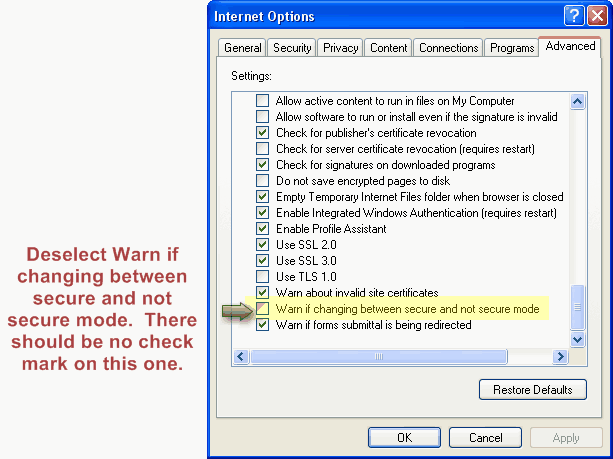Difference between revisions of "Internet Explorer Settings: Remove Warning About Secure and Not Secure"
Jump to navigation
Jump to search
| Line 1: | Line 1: | ||
| − | 1. From | + | 1. From Internet Explorer's '''Tools''' menu, click '''Internet Options''', or from the gear-shaped icon in the top right corner of the screen, click '''Internet Options'''. |
2. Click the '''Advanced''' tab. | 2. Click the '''Advanced''' tab. | ||
Latest revision as of 15:50, 4 September 2016
1. From Internet Explorer's Tools menu, click Internet Options, or from the gear-shaped icon in the top right corner of the screen, click Internet Options.
2. Click the Advanced tab.
3. If necessary, click to deselect Warn if changing between secure and not secure. (There should be no check mark on this one.)
4. Click OK