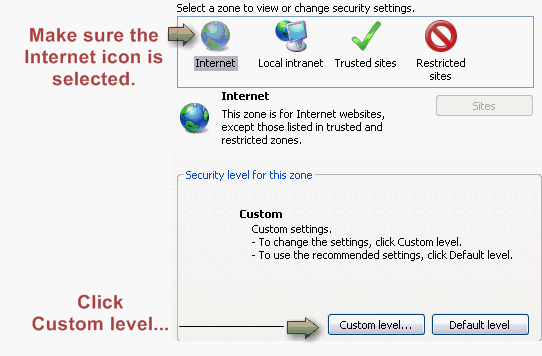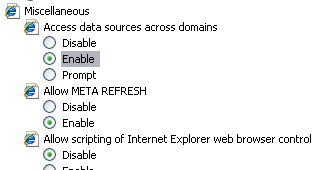Difference between revisions of "Internet Explorer Settings: Access Data Sources Across Domains"
Jump to navigation
Jump to search
| Line 6: | Line 6: | ||
| − | :File:Getting_Started-Access_data_sources_across_domains-image17.png | + | :[[File:Getting_Started-Access_data_sources_across_domains-image17.png]] |
:'''Figure:''' The Security Tab | :'''Figure:''' The Security Tab | ||
| Line 14: | Line 14: | ||
| − | :File:Getting_Started-Access_data_sources_across_domains-image19.jpeg | + | :[[File:Getting_Started-Access_data_sources_across_domains-image19.jpeg]] |
:'''Figure:''' Enable Access Data Sources Across Domains | :'''Figure:''' Enable Access Data Sources Across Domains | ||
5. Click '''OK'''. | 5. Click '''OK'''. | ||
Revision as of 15:49, 4 September 2016
1. From the Internet Explorer's Tools menu, click Internet Options, or from the gear-shaped icon in the top right corner of the screen, click Internet Options.
2. Click the Security tab.
3. Click Custom level…
4. Click Enable under the Access data sources across domains section (the first selection under the Miscellaneous section).
5. Click OK.