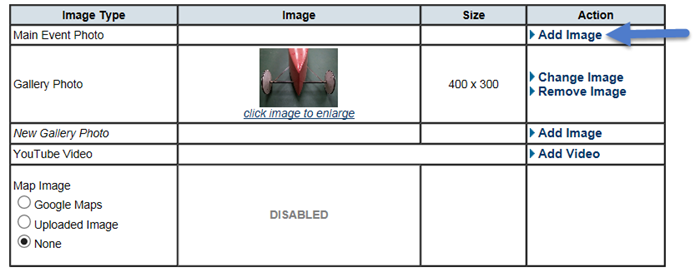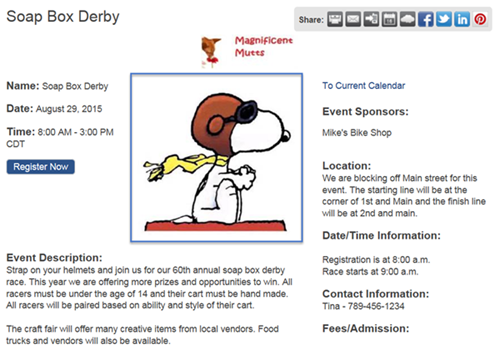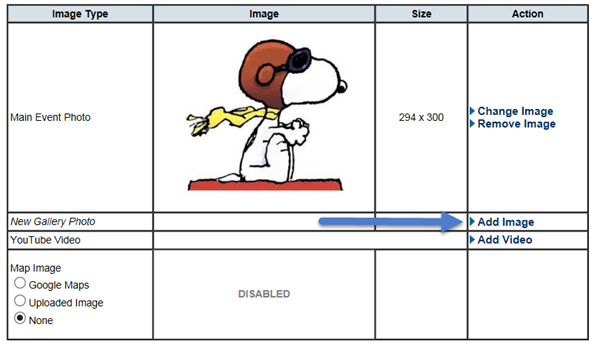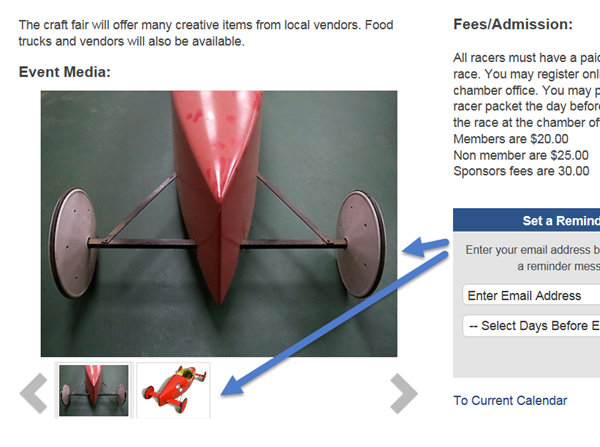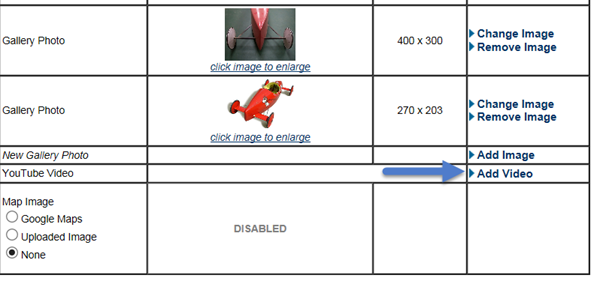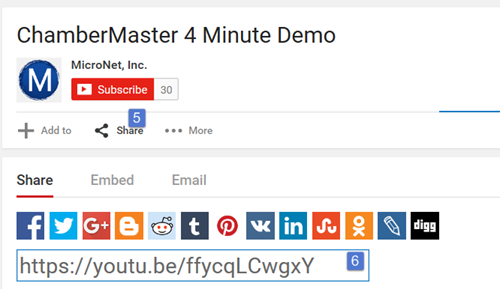Difference between revisions of "How Do I Add Photos To An Event"
(Created page with "Photos and images may be added to the event page. One photo may be added as a Main Event photo that is automatically positioned within the event description area, or multiple...") |
|||
| Line 1: | Line 1: | ||
Photos and images may be added to the event page. One photo may be added as a Main Event photo that is automatically positioned within the event description area, or multiple photos may be included in the Photo Gallery which displays in thumbnail size at the bottom of the event page but will be enlarged when a consumer clicks the image. Images must be .jpg or .gif or .png. | Photos and images may be added to the event page. One photo may be added as a Main Event photo that is automatically positioned within the event description area, or multiple photos may be included in the Photo Gallery which displays in thumbnail size at the bottom of the event page but will be enlarged when a consumer clicks the image. Images must be .jpg or .gif or .png. | ||
| − | + | ==Adding a Main Event Photo== | |
| − | 1. Go to Events | + | 1. Go to '''Events''' >'''General''' tab > '''Photos & Images''' |
| − | + | 4. To the right of the Main Event Photo click '''Add Image''' | |
| + | |||
| − | + | :[[File:event1119a.png]] | |
| − | + | ||
| − | + | 5. In the "Load Image" screen click '''Browse''', search for the image in your files, click '''Upload Image''', once you see time image in the screen click '''Close''' window. | |
| − | 5. In the Load Image screen click Browse, search for the image in your files, click Upload Image, once you see time image in the screen click Close window. | ||
6. Image will display at the top of the event page. | 6. Image will display at the top of the event page. | ||
| − | |||
| − | |||
| − | + | :[[File:event1119b.png]] | |
| − | |||
| − | + | ==Creating a Photo Gallery for an Event== | |
| + | |||
| + | 1. Go to '''Events''' > '''General''' tab > '''Photos & Images''' | ||
| + | |||
| + | 2. To the right of Gallery Photo, click '''Add Image''' | ||
| − | |||
| − | + | :[[File:event1119c.png]] | |
| + | |||
| + | |||
| + | 3. In the "Load Image" screen click '''Browse''', search for the image in your files, click '''Upload Image''', once you see time image in the screen click '''Close''' window. | ||
| + | |||
| + | 4. You may add 8-12 photos depending on the size. | ||
| + | |||
| + | |||
| + | :[[File:event1119d.png]] | ||
| + | |||
| − | + | ==Adding a YouTube Video to an Event Page== | |
| + | |||
| + | 1. Go to '''Events''' > '''General''' tab > '''Photos & Images''' | ||
| + | |||
| + | 2. To the right of YouTube Video click '''Add Video''' | ||
| + | |||
| + | |||
| + | :[[File:event1119e.png]] | ||
| + | |||
| − | + | 3. Enter the Share link from the YouTube video you would like to add | |
| − | + | 4. Copy the share link and add in to the database | |
| − | |||
| − | + | :[[File:event1119f.png]] | |
| − | |||
| − | |||
| − | |||
| − | + | 5. Copy the share link in the Event video box | |
| − | + | 6. Click '''Save'''. | |
Latest revision as of 20:57, 19 November 2015
Photos and images may be added to the event page. One photo may be added as a Main Event photo that is automatically positioned within the event description area, or multiple photos may be included in the Photo Gallery which displays in thumbnail size at the bottom of the event page but will be enlarged when a consumer clicks the image. Images must be .jpg or .gif or .png.
Adding a Main Event Photo
1. Go to Events >General tab > Photos & Images
4. To the right of the Main Event Photo click Add Image
5. In the "Load Image" screen click Browse, search for the image in your files, click Upload Image, once you see time image in the screen click Close window.
6. Image will display at the top of the event page.
Creating a Photo Gallery for an Event
1. Go to Events > General tab > Photos & Images
2. To the right of Gallery Photo, click Add Image
3. In the "Load Image" screen click Browse, search for the image in your files, click Upload Image, once you see time image in the screen click Close window.
4. You may add 8-12 photos depending on the size.
Adding a YouTube Video to an Event Page
1. Go to Events > General tab > Photos & Images
2. To the right of YouTube Video click Add Video
3. Enter the Share link from the YouTube video you would like to add
4. Copy the share link and add in to the database
5. Copy the share link in the Event video box
6. Click Save.