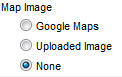Events-Add a map image
Revision as of 22:14, 25 March 2015 by SPederson (talk | contribs) (Created page with "<div xmlns="http://www.w3.org/1999/xhtml"> <div style="text-align: left;">Table of Contents | Previous | Events-Add_cust...")
Maintaining the Events calendar : Editing Event Information : Add a map image
Add a map image
4. |
On the General tab, click the desired option button in the Image Type column in the Photos & Images area. |
5. |
If selecting Google Maps, complete the Street Addr and City/State/Zip fields. Click Save. |
The map image is available on the public event page by selecting view a map under the heading of Event Location.
Figure 2-13 Map Image selection
6. |
If selecting Uploaded Image, then click Add Image in the Action column. Type the path and filename of the desired graphic file or click Browse to locate and click Open when desired graphic is located. Click Upload Image. Click Close Window. |