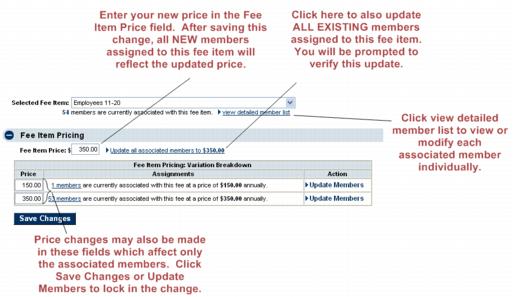Difference between revisions of "Edit Pricing When Pricing is the Same For All"
Jump to navigation
Jump to search
(Created page with "<div xmlns="http://www.w3.org/1999/xhtml"> <div style="text-align: left;">Table of Contents | ChamberMaster_Billing-Searching_th...") |
m (SPederson moved page ChamberMaster Billing-Edit pricing - when pricing is the same for all to Edit Pricing When Pricing is the Same For All) |
(No difference)
| |
Revision as of 19:30, 10 September 2015
Getting Started : Fees and Dues : Edit pricing - when pricing is the same for all members
Edit pricing - when pricing is the same for all members
When modifying a Fee Item by clicking the Fee Item title, changes are made only for those that will be newly assigned to this Fee Item. If members are already assigned to this Fee Item, their Fee Item information is updated in a separate step. Follow steps here to update prices for existing members.
1. |
Click Setup in the left-hand menu bar. |
2. |
Click the Fee Items tab. |
3. |
Click Edit Pricing in the Fee Amount column for the item that you desire to change. |
4. |
Make desired pricing changes in the Fee Item Pricing area. See Figure 1-12 for more details. |
5. |
Click Save Changes. |
Figure 1-12 Edit pricing