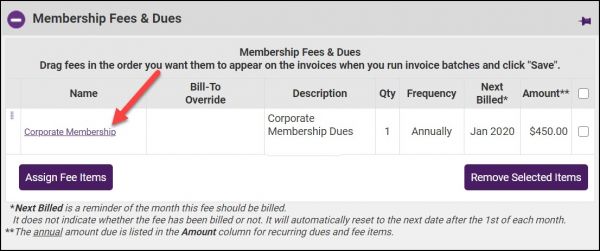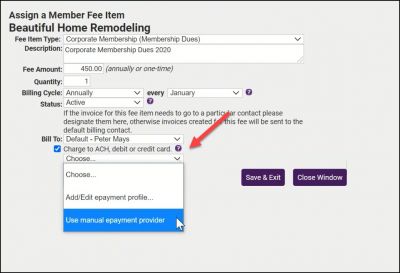Difference between revisions of "Assign Fee Item for Automatic Recurring Credit Card or ACH"
Jump to navigation
Jump to search
Cpetterson (talk | contribs) |
|||
| (2 intermediate revisions by the same user not shown) | |||
| Line 1: | Line 1: | ||
| − | + | To assign a manual ePayment | |
| − | + | ||
| − | + | #For the desired members, click the '''Account''' tab. | |
| − | + | #:[[File:Fees and dues 2021.jpg|600px|center]] | |
| − | + | #Click the hyper-link for the fee item to which you wish to assign the manual ePayment. | |
| − | + | #:[[File:Assign manual epayment 2021.jpg|400px|center]] | |
| − | + | #Tick the '''Charge to ACH, debit or credit card''' check-box. | |
| − | + | #Select '''Use manual ePayment provider'''. | |
| − | + | #Click '''Save & Exit'''. | |
| − | |||
| − | |||
| − | |||
| − | |||
| − | |||
| − | |||
| − | |||
| − | |||
| − | |||
| − | |||
| − | |||
| − | |||
| − | |||
| − | |||
| − | |||
| − | |||
| − | |||
| − | |||
| − | |||
| − | |||
| − | |||
| − | |||
| − | |||
| − | |||
| − | |||
| − | |||
| − | |||
| − | |||
| − | |||
| − | |||
| − | |||
| − | |||
| − | |||
| − | |||
| − | |||
| − | |||
| − | |||
| − | |||
| − | |||
| − | |||
| − | |||