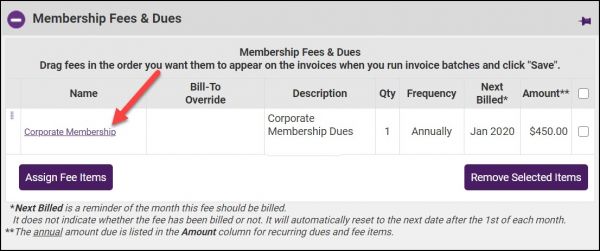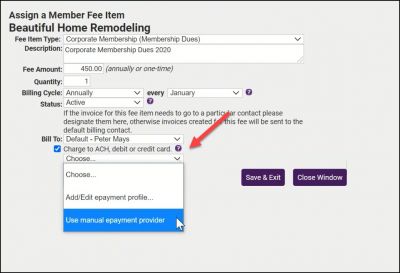Difference between revisions of "Assign Fee Item for Automatic Recurring Credit Card or ACH"
Jump to navigation
Jump to search
Cpetterson (talk | contribs) |
Cpetterson (talk | contribs) |
||
| Line 7: | Line 7: | ||
#Tick the '''Charge to ACH, debit or credit card''' check-box. | #Tick the '''Charge to ACH, debit or credit card''' check-box. | ||
#Select '''Use manual ePayment provider'''. | #Select '''Use manual ePayment provider'''. | ||
| − | |||
| − | |||
| − | |||
| − | |||
| − | |||
| − | |||
| − | |||
| − | |||
| − | |||
#Click '''Save & Exit'''. | #Click '''Save & Exit'''. | ||