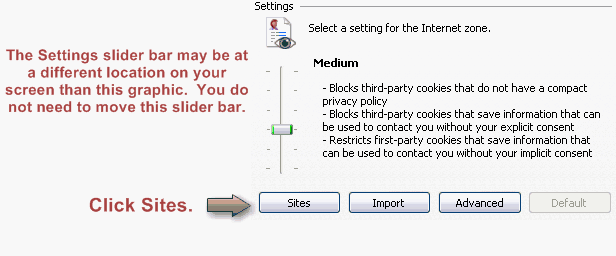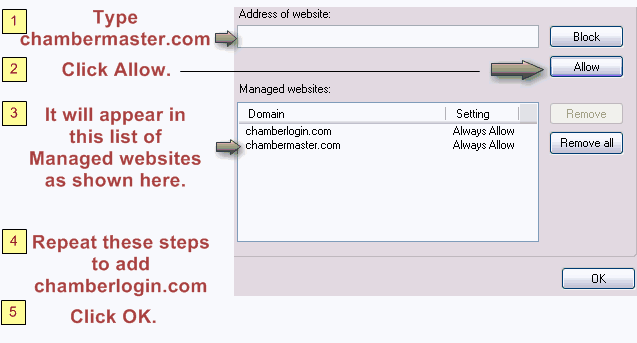Difference between revisions of "Allow Cookies in Internet Explorer"
Jump to navigation
Jump to search
| Line 22: | Line 22: | ||
6. Repeat steps 4 and 5 for chamberlogin.com. | 6. Repeat steps 4 and 5 for chamberlogin.com. | ||
| − | 7. Click OK. | + | 7. Click '''OK'''. |
8. Click '''OK'''. | 8. Click '''OK'''. | ||
Revision as of 16:24, 4 September 2016
1. From Internet Explorer's Tools menu, click Internet Options, or from the gear-shaped icon in the top right corner of the screen, click Internet Options.
2. Click the Privacy tab.
3. Click Sites.
4. Type chambermaster.com in the Address of website field.
5. Click Allow.
6. Repeat steps 4 and 5 for chamberlogin.com.
7. Click OK.
8. Click OK.
MemberZone Customers
Please allow cookies on the following sites instead of the three Chambermaster sites in steps 4-6 above:
- app.memberzone.com
- memberzone.com