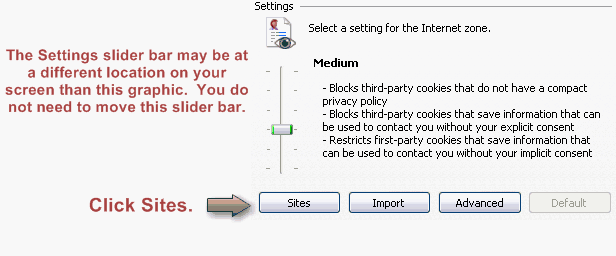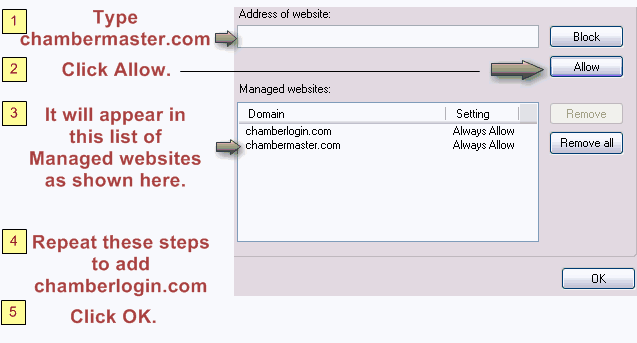Difference between revisions of "Allow Cookies in Internet Explorer"
Jump to navigation
Jump to search
(Created page with "<div xmlns="http://www.w3.org/1999/xhtml"> <div style="text-align: left;">Table of Contents | Getting_Started-Internet_Explorer_Web_Br...") |
|||
| Line 1: | Line 1: | ||
| − | + | <div style="margin-left: 18pt;margin-bottom: 12pt;"> | |
| − | |||
| − | |||
| − | |||
| − | |||
| − | |||
| − | |||
| − | |||
| − | |||
<table border="0" cellspacing="0" cellpadding="0" width="99%" summary=""> | <table border="0" cellspacing="0" cellpadding="0" width="99%" summary=""> | ||
<tr valign="baseline"> | <tr valign="baseline"> | ||
| Line 93: | Line 85: | ||
</table> | </table> | ||
</div> | </div> | ||
| − | |||
Revision as of 18:13, 21 August 2015
1. |
2. |
Click the Privacy tab. |
Figure 4-1 – Privacy tab
3. |
Click Sites. |
Figure 4-2 – Allow cookies
4. |
Type chambermaster.com in the Address of website field. |
5. |
Click Allow. |
6. |
Repeat steps 4 and 5 for chamberlogin.com. |
7. |
Click OK. |
8. |
Click OK. |
*MemberZone Customers:
Please allow cookies on the following sites instead of the three Chambermaster sites in steps 4-6 above: