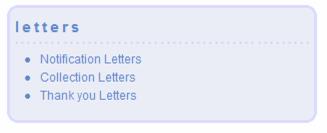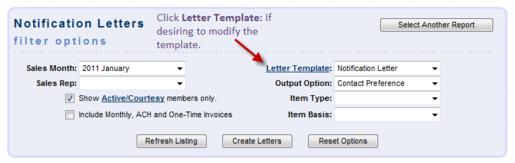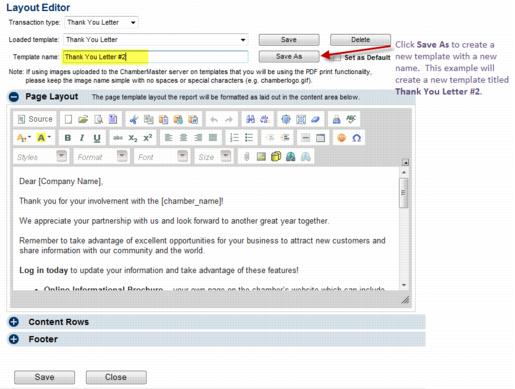Editing Letter Templates
(Redirected from ChamberMaster Billing-Edit Letter Templates)
Jump to navigation
Jump to search
Letter Templates may be edited and/or new templates created for Notification, Collection, or Thank you letters.
1. |
Click Billing in the left-hand menu. |
2. |
Click the Reports tab. |
3. |
Click the desired letter type (Notification, Collection, or Thank you) in the letters area of the Reports tab. |
Figure 7-7 Letters on the Reports tab
4. |
Click Letter Template: in the filter options area. |
Figure 7-8 Selecting Letter Template
5. |
Make changes in the Page Layout area of the template. |
Make sure not to modify the items in [] brackets. These items contain custom programming that will automatically populate with specific information from your member’s account. If you accidentally modify/delete these fields, do not save but close the window. If the accidental modification was already saved, click the Add Database field icon to replace the item and save your updates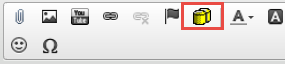
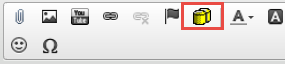
Note: If using images uploaded to the ChamberMaster server on templates that you will be using the PDF print functionality, please keep the image name simple with no spaces or special characters (e.g. chamberlogo.gif).
6. |
Type a new template name and click Save As. |
Figure: Creating a new template