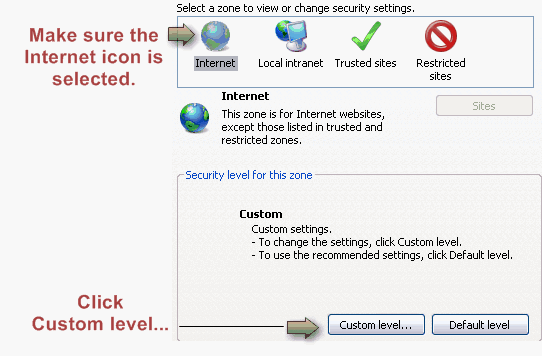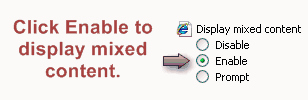Difference between revisions of "Allow Mixed Content in Internet Explorer"
Jump to navigation
Jump to search
(Created page with "<div xmlns="http://www.w3.org/1999/xhtml"> <div style="text-align: left;">Table of Contents | Getting_Started-Access_data_sources_acro...") |
|||
| Line 1: | Line 1: | ||
| − | + | <div style="color: #5F497A; font-family: Cambria; font-size: 11pt; font-weight: bold; margin-left: 18pt;"><span id="wwpID0E0UP0HA">To allow mixed content</span></div> | |
| − | |||
| − | |||
| − | |||
| − | |||
| − | |||
| − | |||
<div style="margin-left: 18pt;margin-bottom: 12pt;"> | <div style="margin-left: 18pt;margin-bottom: 12pt;"> | ||
<table border="0" cellspacing="0" cellpadding="0" width="99%" summary=""> | <table border="0" cellspacing="0" cellpadding="0" width="99%" summary=""> | ||
| Line 50: | Line 44: | ||
</tr> | </tr> | ||
</table> | </table> | ||
| − | |||
| − | |||
Revision as of 18:24, 21 August 2015
To allow mixed content
1. |
2. |
Click the Security tab. |
If you are checking all browser settings at this time, you may want to keep the Security tab open and proceed directly to step #4 in the next section “Enable Downloads” before clicking OK.
3. |
Click Custom level… |
Figure 4-3 – Security tab
4. |
Click Enable under the Display mixed content section (approximately ½ way down in the list under the Miscellaneous section) |
Figure 4-4 – Display mixed content
5. |
Click OK. |