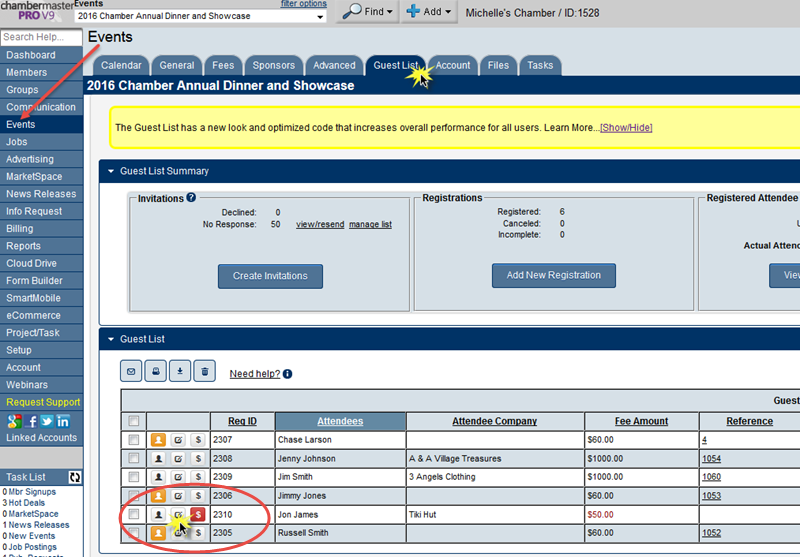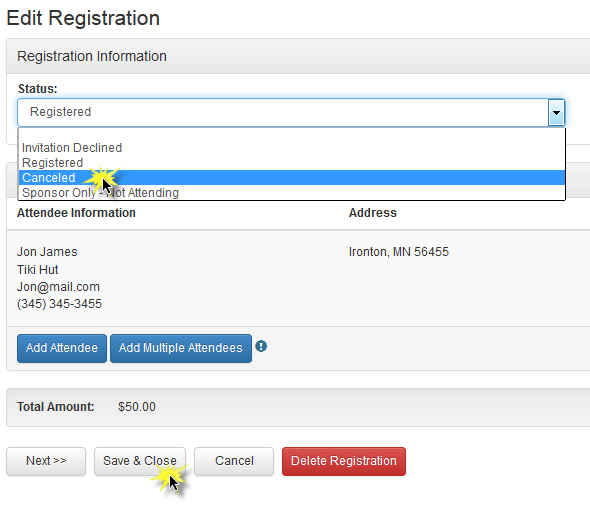Cancelling an Event Registration
Jump to navigation
Jump to search
↑ 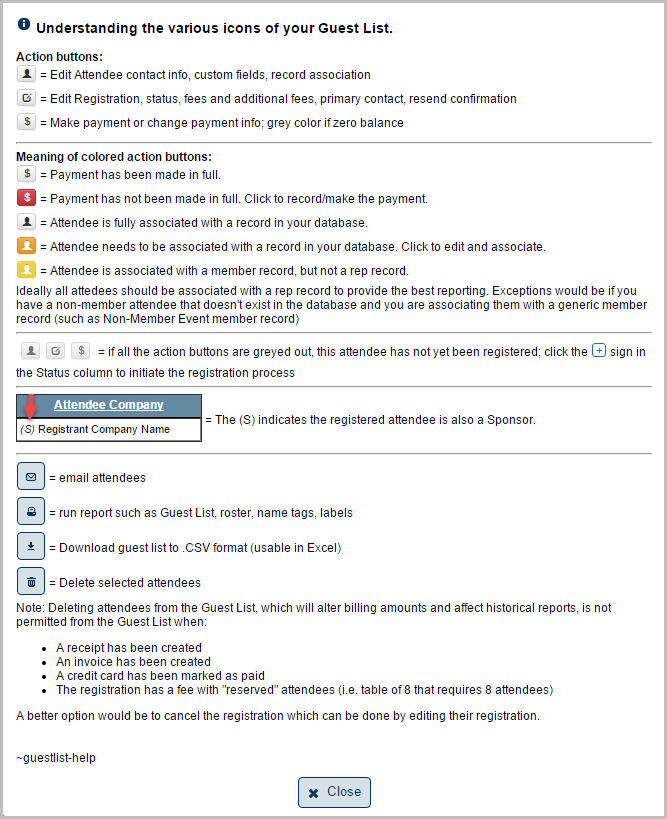
If someone has registered for an event, but chosen the wrong fee item and has already paid or been invoiced, complete these steps to cancel the registration so you can create a new one with the correct fee item.
| Note: If the registrant has not paid or been invoiced, simply edit the registration by clicking the Edit Registration icon and change the fee item. See Figure 1 below. |
Cancel the Registration
- 1. Go to Events➝Guest List
- 2. Locate the registration that needs to be cancelled
- 3. Click on the Edit Registration icon[1]
- Figure 1: Editing the Registration
- 4. Change the status to Cancelled
- 5. Click Save & Close
- Figure 2: Cancelling the Registration
Writeoff, Refund, or Credit the Registrant (If Needed)
| Note: If there is a Reference number located on the Guest List a transaction has been created. |
Scenario 1: An invoice has been created and paid
- Option 1: Issue a Credit on the Member’s account to be used later
- Steps
- 1. Go to Members➝Account➝Transaction History➝New Credit
- 1. Go to Members➝Account➝Transaction History➝New Credit
- Steps
- Option 1: Issue a Credit on the Member’s account to be used later