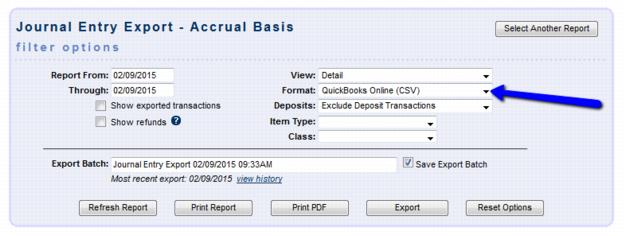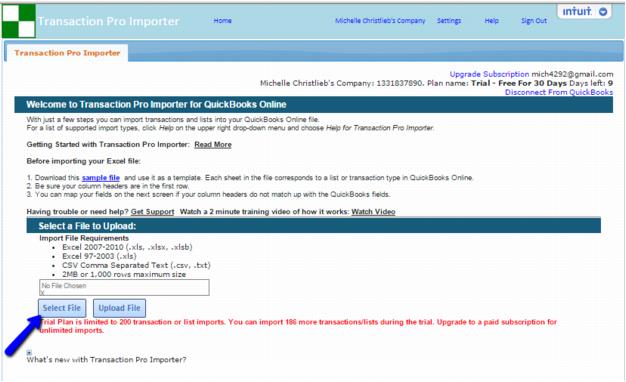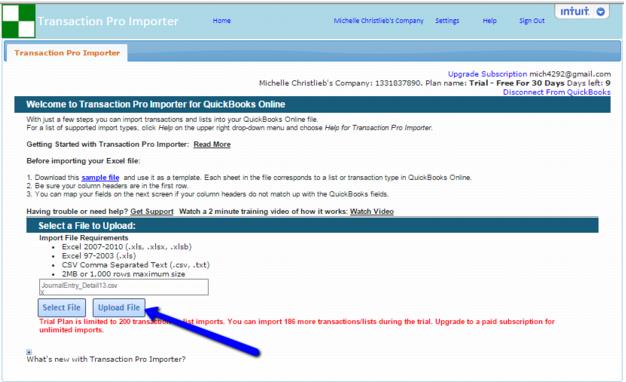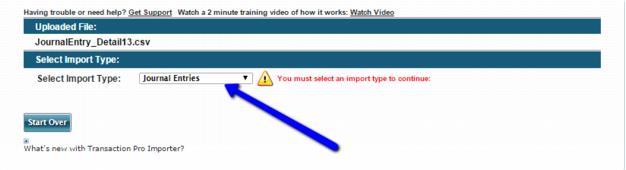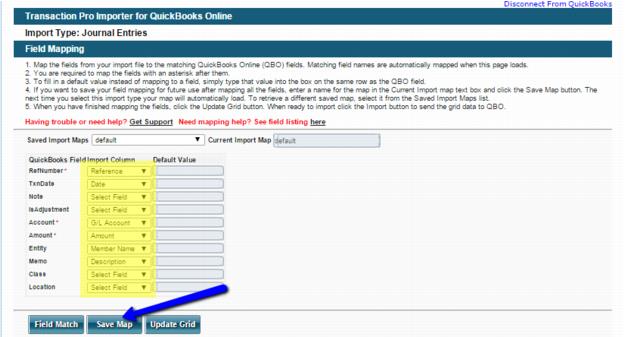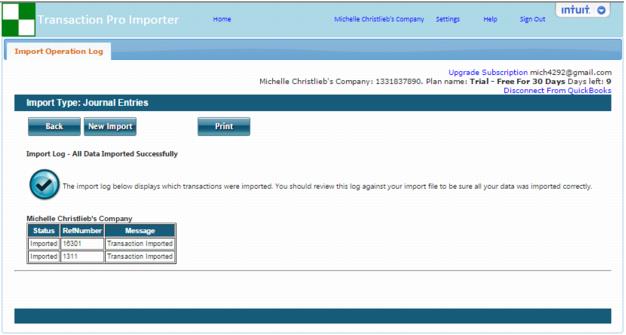QuickBooks Online Import Using Transaction Pro Importer
Revision as of 18:21, 27 July 2015 by SPederson (talk | contribs) (SPederson moved page ChamberMaster Billing-QuickBooks Online import 2 to QuickBooks Online Import)
Export to QuickBooks, Peachtree or Other Program : QuickBooks Online import
QuickBooks Online import
1. |
In the Format drop down select QuickBooks Online (CSV) |
2. |
Export the file and save |
3. |
Open Transaction Pro Importer and Select File |
4. |
Once the file has been selected click Upload File |
5. |
Select Import Type Journal Entries |
6. |
Map the fields as shown (if using classes be sure to set the Class field as ‘Class’) |
7. |
Select Save Map so that you don’t have to set these fields again |
8. |
Select all of the line items to be imported |
9. |
Click Import |
10. |
Once your data has imported you will receive this message |
Note: If there were any errors during import you will receive a notice that outlines the issue.