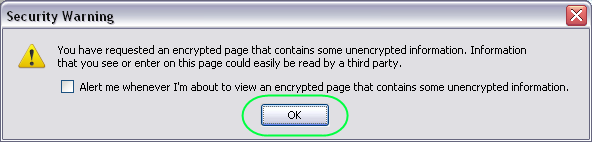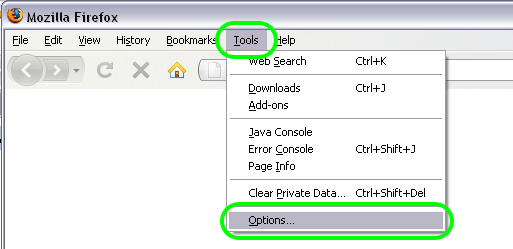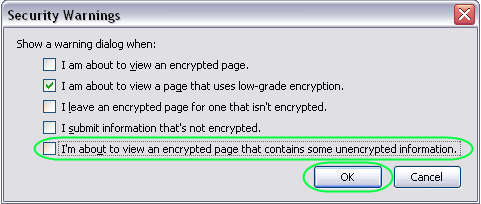Remove Warning for Displaying Mixed Content (Firefox)
Jump to navigation
Jump to search
Firefox handles mixed content by displaying a mixed content warning icon in the bottom right corner of the browser. It also shows a security warning message if that option is enabled. However, Firefox still allows mixed content by default.
If Firefox is set up to display a warning in the event of mixed content, you will see the following warning. Click "OK" to continue onto the content. If you want to prevent this pop-up warning from appearing, follow the steps below.
Figure: Security Warning
1. |
Within Firefox, select the Tools menu. |
2. |
Click Options. |
Figure: Tools, Options menu
3. |
The Options pop-up window will appear. Click Settings button in the warning messages area. |
Figure: Security panel
4. |
Deselect the I'm about to view an encrypted page that contains some unencrypted information checkbox. |
Figure: Security Warnings
5. |
Click OK. |
6. |
Click OK. |
After the modifications have been made, the only notification of mixed content will be the mixed content warning icon in the lower right corner of the browser.