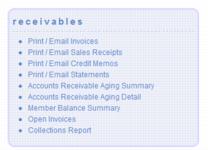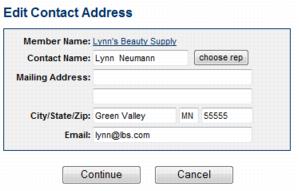Print or Email All Undelivered Invoices
Jump to navigation
Jump to search
|
1. Click the Reports tab in the Billing module. 2. Click Print/Email Invoices in the receivables report section.
4. Those invoices not yet marked as "Delivered" will display with check marks if delivery contact information is complete or display without a check mark if delivery contact information is not complete.
7. Click Send Emails, Print Invoices, or Print Labels. |