Modify Contact Information for a Rep
- On the Reps tab, click the desired rep’s name in the List of Representatives area. The selected row will show in yellow. Note: Most member database fields may be referenced in custom reports allowing detailed member information to be extracted. Completion of each field will give the most flexibility at a later date.
- Edit the fields in the Personal Information area.
- Click Save.
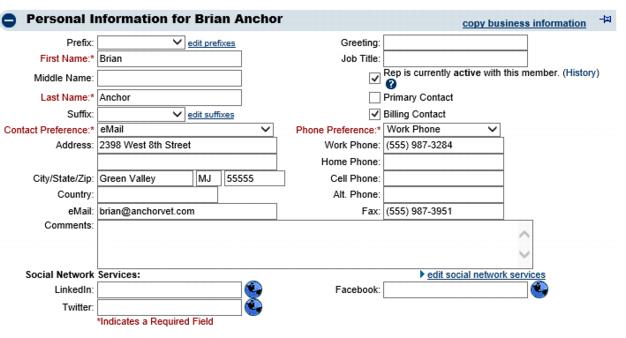 Figure 2-2: Rep tab - Personal Information area
Click copy business information to copy all contact information from the General tab to this rep. All fields are copied which include the phone numbers and email address.
Click the History link to view the participation activity of this rep.
Figure 2-2: Rep tab - Personal Information area
Click copy business information to copy all contact information from the General tab to this rep. All fields are copied which include the phone numbers and email address.
Click the History link to view the participation activity of this rep.
More Info on Personal Information Fields
Contact Preference: Select the preferred contact method for this rep. eMail, Fax, Mail, Phone or No Communication. See FAQ – “How is the Contact Preference used on the Reps tab?”
Comments: Comments are viewed only by staff who access this page. This cannot be viewed by the member/rep.
Greeting: Specify the common name used by this individual. See What is the Greeting field used for?
Rep is currently active with this member: When selected, this rep will be included whenever “active” reps are selected. This checkbox should be de-selected when the rep no longer is participating in membership. This checkbox may be manually de-selected here but may automatically de-selected when the member is dropped through selections made at that time.
Primary Contact: When selected, this rep will be included whenever “primary reps” are selected. Often when sending emails, creating lists, sending invitations, etc. there is an option to select the “primary rep”. Only one primary rep may be designated.
Billing Contact: When selected this rep will be included whenever “Billing reps” are selected. Billing transactions typically are addressed to the “Billing rep”. See information on “Edit Billing Contact”.