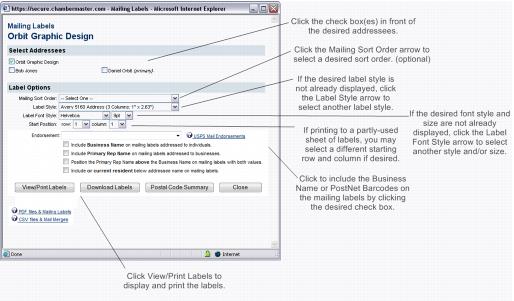Member Management-Print a label(s)
Jump to navigation
Jump to search
1. On the Communication tab of the desired member, click New Communication and select Print Mailing Label.
2. Click the check box(es) in front of the desired Addressees.
3. Complete the rest of the Mailing Labels screen. See Figure 1.
4. Click View/Print Labels.
5. The desired output will display on the screen. On the File menu, click Print.
6. Click to select the desired printer and click Print.
7. Click the Close button.
8. Click Close.