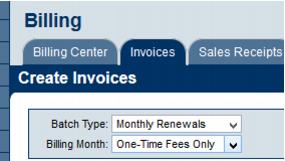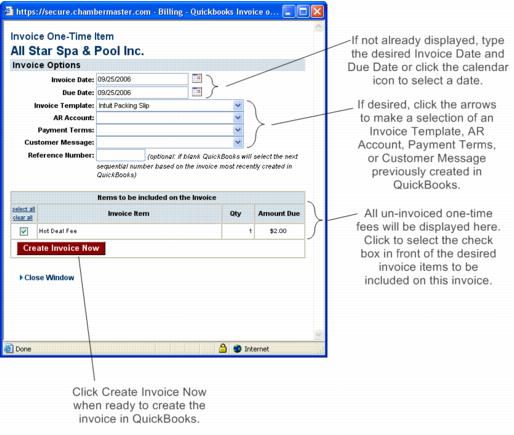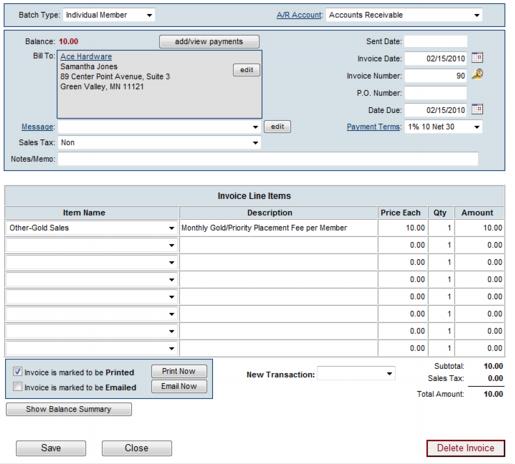Member Management-Invoice a one-time item
Jump to navigation
Jump to search
Manage Account Information : Membership Fees and Dues : Invoice a one-time item
Invoice a one-time item
One-time items may be invoiced one member at a time on their Account tab, or you may generate all one-time invoices together at the same time.
Integrated Billing: To generate invoices for all one-time invoices for all members in a single step, select Billing->Invoices tab. Then select Monthly Renewals for the Batch Type and specify One-Time Fees Only for the Billing Month.
QuickBooks Integration: To generate invoices for all one-time invoices for all members in a single step, select Include One Time invoices when selecting Generate Recurring Member Invoices in the QuickBooks menu.
Create a single one-time invoice
1. |
On the Account tab, ensure that the one-time fee has been added in the Membership Fees and Dues area. If not, click Assign Fee Items and add the one-time fee. |
2. |
Click invoice now in the Frequency column for the desired one-time fee. |
3. |
Edit the Invoice Options fields (see Figure 5-15 for QuickBooks integration example) or make desired changes to invoice fields (See Figure 5-16 for integrated Billing example). QuickBooks integration only: Ensure that the check box(es) in front of the desired invoice items are selected. You may click to select any or all one-time fees to be included on this invoice. |
4. |
Click Create Invoice Now (QB integration) or click Save (integrated Billing). The invoice is automatically created at this time. |
If connected via the QuickBooks integration, the QuickBooks connection must be active in order to complete this transaction.
Figure 5-15 Invoice One-Time Item (QuickBooks integration example shown)
Figure 5-16 Invoice One-Time Item (integrated Billing example)