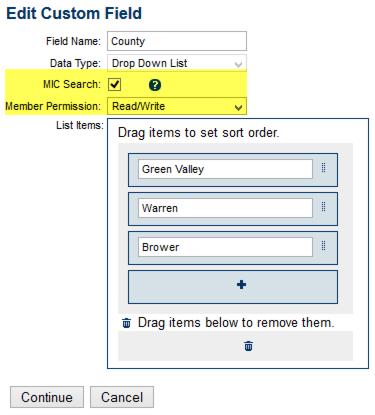Member Information Center-Allow members to view search and edit custom fi
Jump to navigation
Jump to search
Create custom fields that members can fill in with their answers. Then allow other members to search by that criteria within the Directory in the Member Information Center.
The filter is only available for use within the Member Information Center; it is not available in the public directory |
How to allow members to view, search and edit custom fields
1. |
Create the desired custom fields. |
2. |
Make sure to select MIC Search checkbox if you’d like the members to see this field as a filter when searching in the member directory within the Member Information Center. |
Tip: The filter will only display in the member directory when there are members with data saved in that field. The filter will not be visible if nothing is saved in the field.
3. |
If you’d like the member to be able to modify the custom field themselves, select Read/Write for Member Permission. If you’d only like them to view the custom field and not be able to make changes, select Read Only for Member Permission. Disabled Member Permission would not show the custom field to the member at all. |
Figure: Example of a custom field that is set to be a search filter and also available for members to make their own selection in the Member Information Center v 4.
4. |
Members modify these in the Member Information Center under Account Settings->Company Information->Additional Information. |