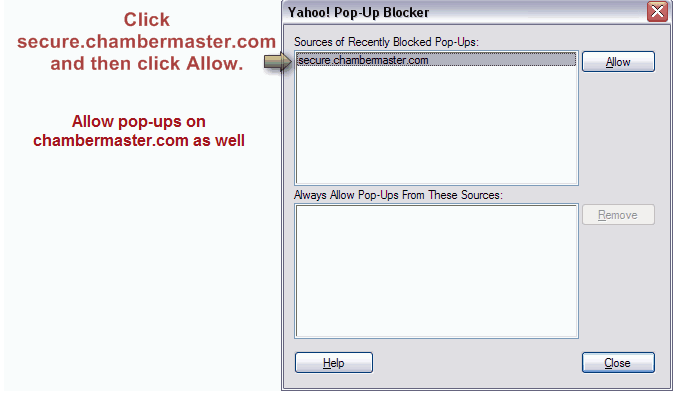Getting Started-Yahoo Toolbar
Jump to navigation
Jump to search
To allow pop-ups with Yahoo Toolbar
2. |
Click Always Allow Pop-ups from. . . |
3. |
Click secure2.chambermaster.com in the Sources of Recently Blocked Pop-ups:.*Memberzone customers see note below. |
Figure 4-25 – Yahoo Pop-up Blocker selections
4. |
Click Allow. Secure2.chambermaster.com will appear in the Always Allow Pop-Ups from These Sources window. |
5. |
If chambermaster.com, secure2 or secure.chambermaster.com appears in the Sources of Recently Blocked Pop-Ups, click to select it and click Allow. |
6. |
Click Close. |
*Memberzone Customers:
Please allow cookies on the following sites instead of the three Chambermaster sites in steps 3-5 above:
For more information check out http://help.yahoo.com/l/us/yahoo/toolbar/