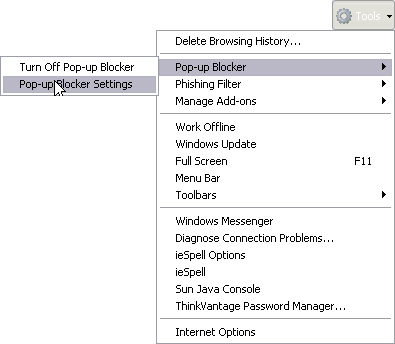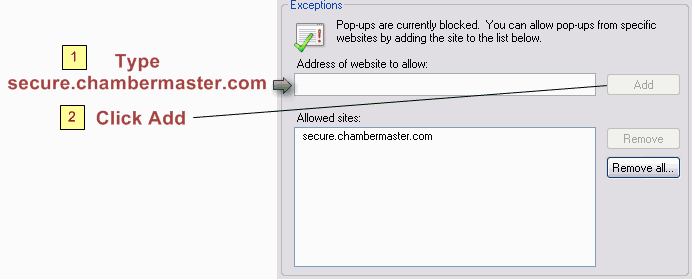Getting Started-Internet Explorer
Jump to navigation
Jump to search
Configuring your computer : Turn off pop-up blockers : Internet Explorer
Internet Explorer
To allow pop-ups in Internet Explorer
1. |
Figure 4-17 – Internet Explorer v 7.0 menu
2. |
Type secure2.chambermaster.com in the Address of website to allow field. |
Figure 4-18 – Internet Explorer pop-up blocker settings
3. |
Click Add. |
4. |
Repeat steps #2 and #3 above with the address chambermaster.com, secure2.chambermaster.com and secure.chambermaster.com. |
5. |
Click Close. |
*Memberzone Customers:
Please allow cookies on the following sites instead of the three Chambermaster sites in steps 2-4 above: