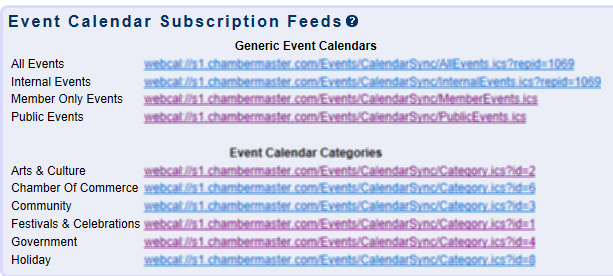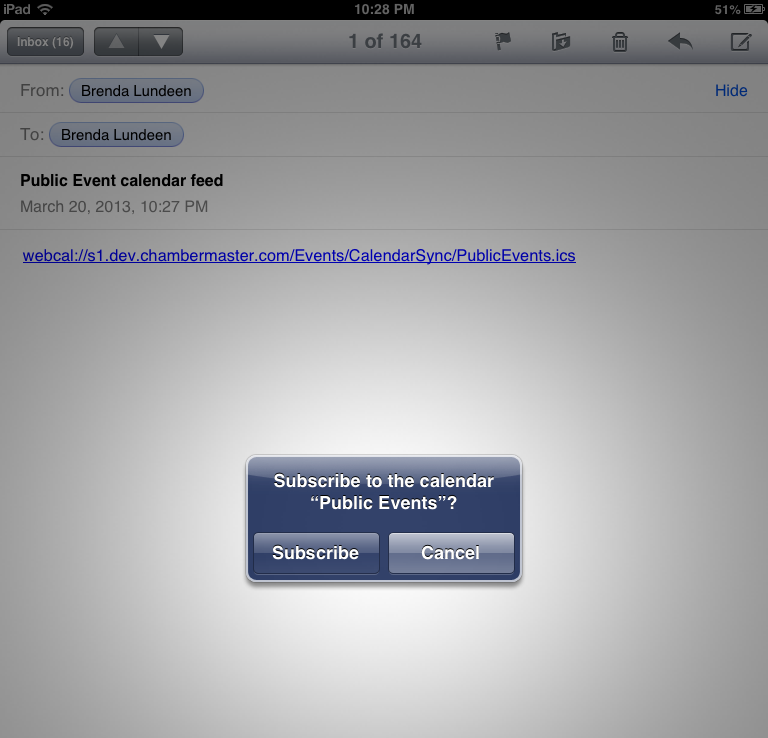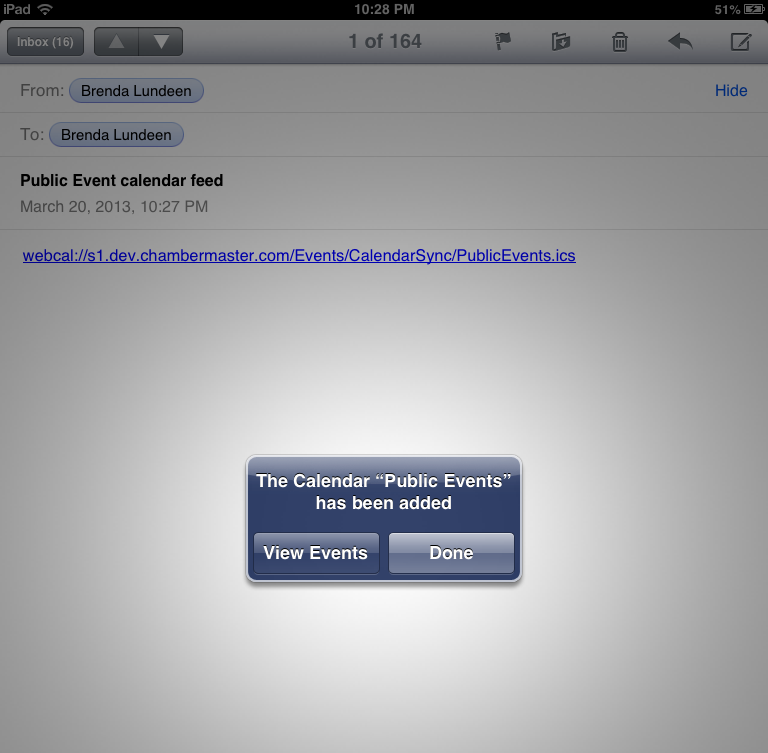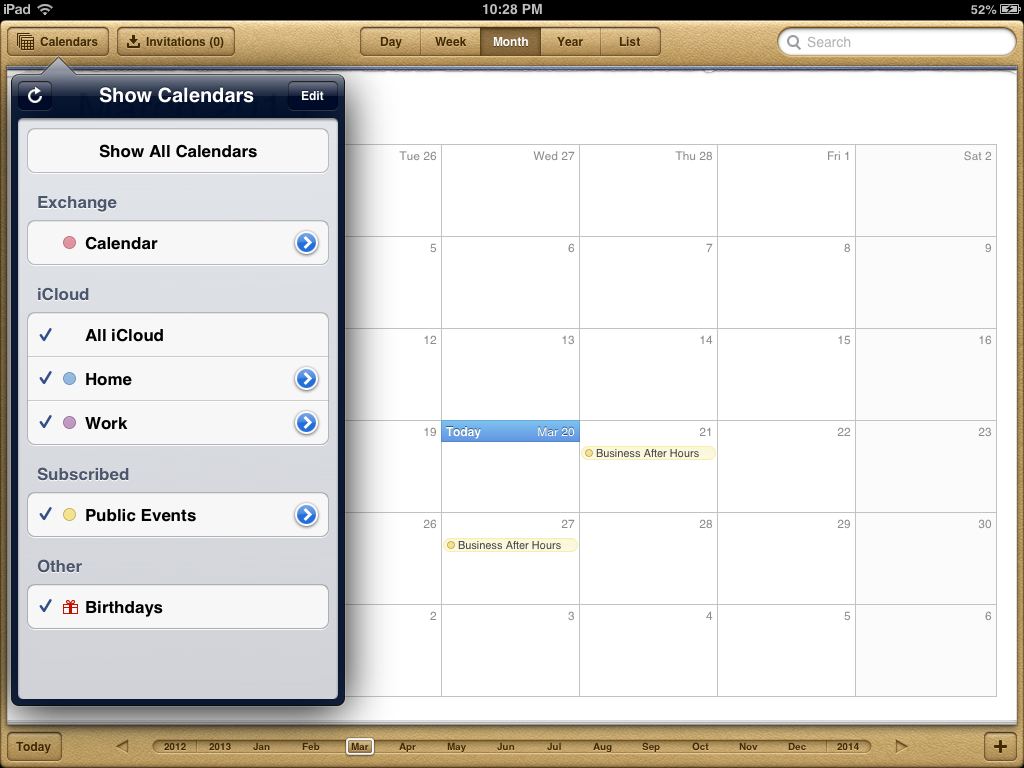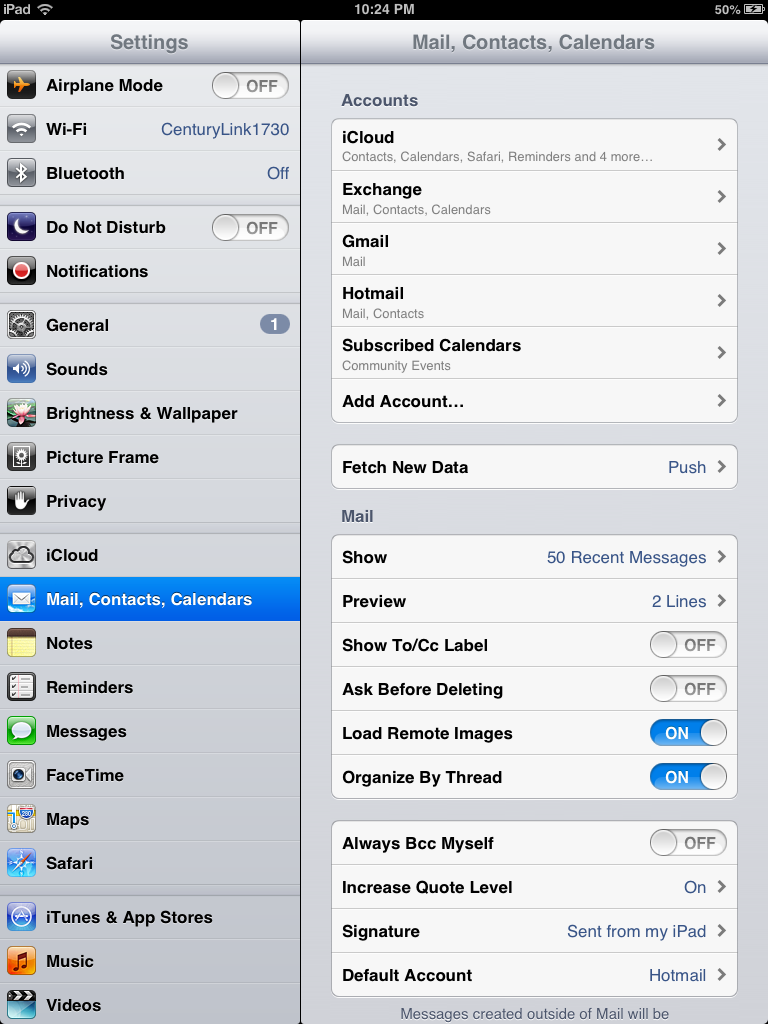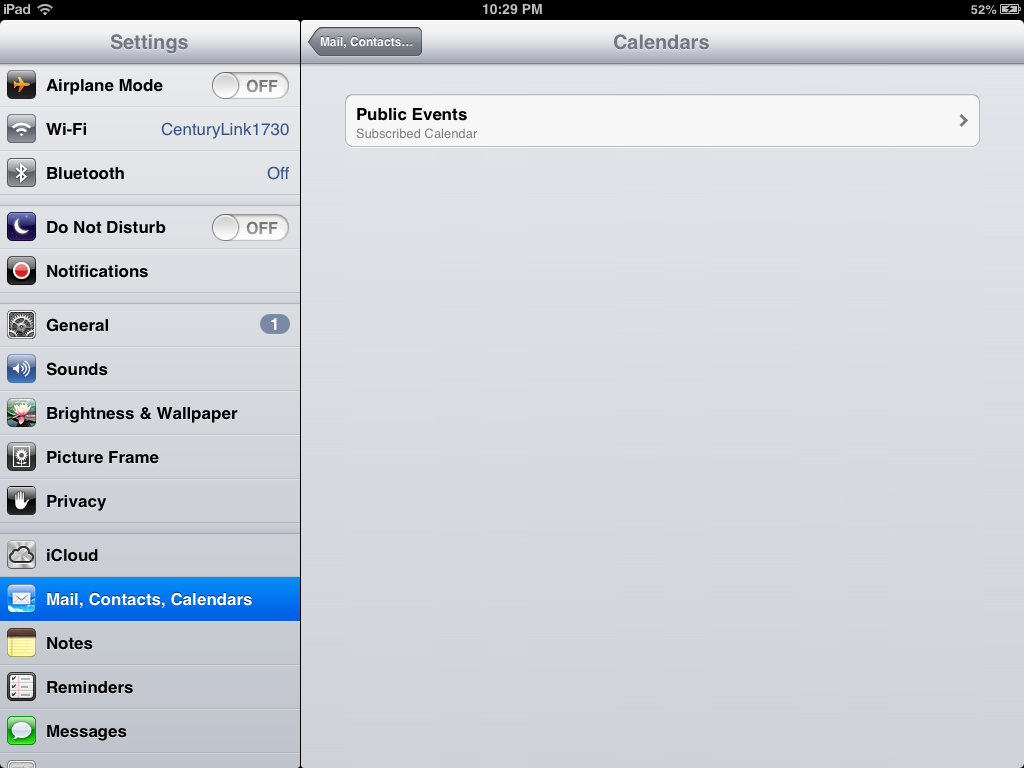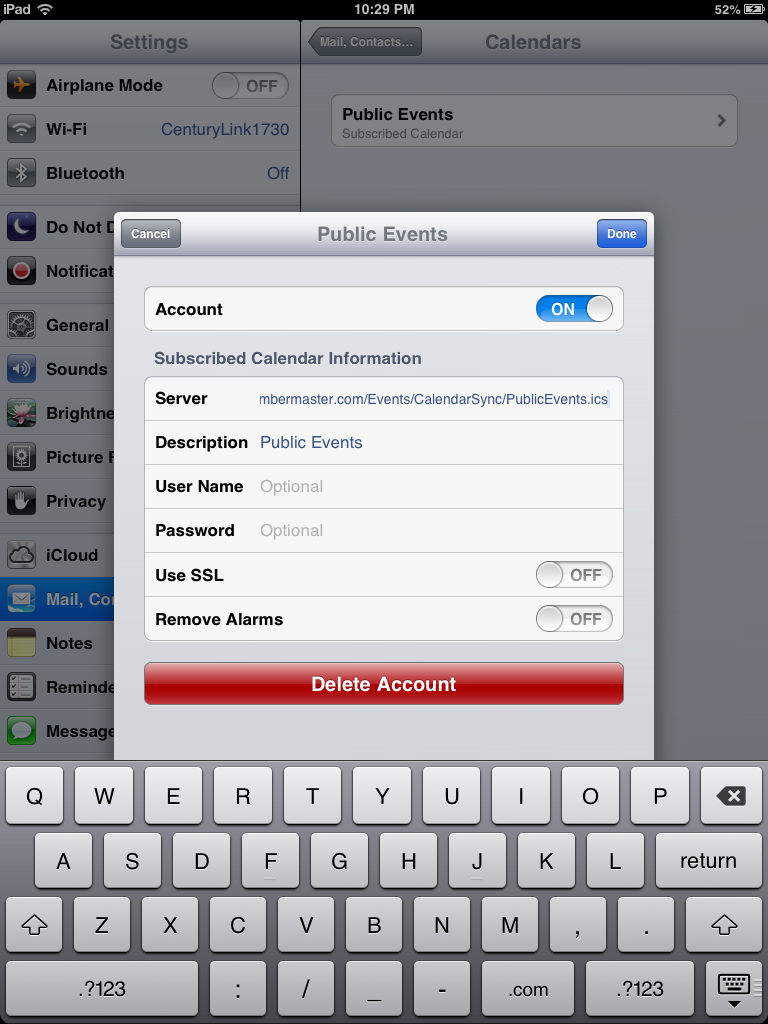Events-Synch your events with your iPad or iPhone
Jump to navigation
Jump to search
Maintaining the Events calendar : Syncing with your calendar : Synch your events with your iPad or iPhone
Synch your events with your iPad or iPhone
To sync your events with your iPad or iPhone calendar
1. |
Click Events in the left-hand menu. |
2. |
Click the Calendar tab and click “Synch with your own calendar.” |
3. |
Locate the desired event feed. |
4. |
Highlight the URL and copy it. (Right click on the highlighted URL and click Copy) |
5. |
Send yourself an email with URL pasted into it. |
6. |
On your iPad or iPhone open that email. |
7. |
Click the URL. |
Note: you could copy and paste the URL and add it manually under Settings->Mail, Contacts, and Calendars->Add Account->Other->Add Subscribed Calendar. But clicking the link in an email streamlines the task.
8. |
Click Subscribe. |
9. |
The feed will load and provide a message. |
10. |
Click Done. |
11. |
The calendar will appear in your iPad calendar. |
To remove the feed from your iPad or iPhone
1. |
Select Settings. |
2. |
Select Mail, Contacts, Calendars. |
3. |
Select Subscribed Calendars. |
4. |
Select your subscribed calendar to be removed. (Public Events in example below.) |
5. |
Select Delete Account. |