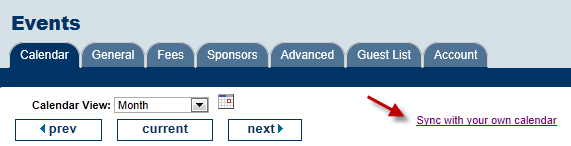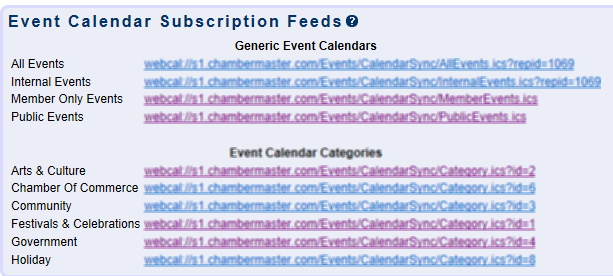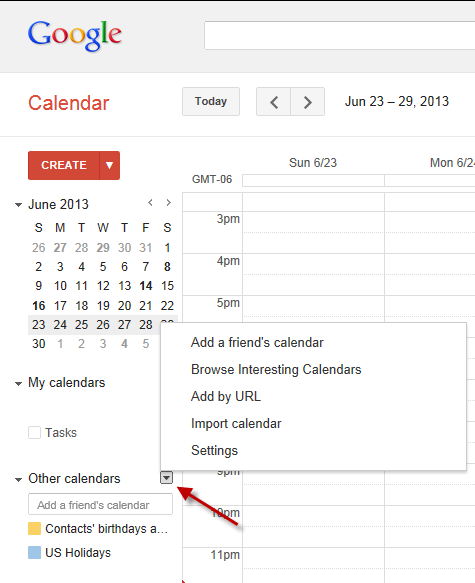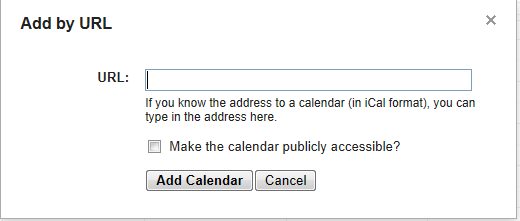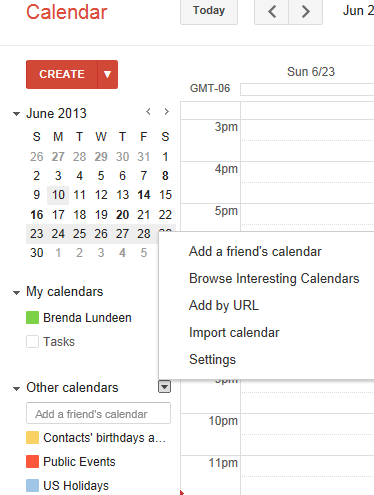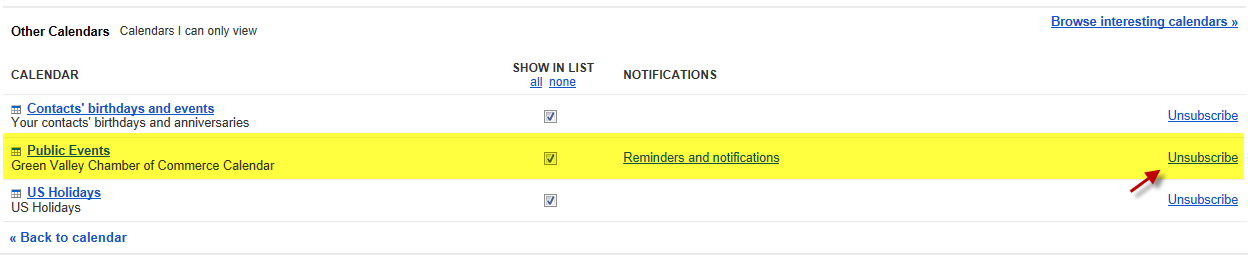Events-Synch your events with Google Calendar
Jump to navigation
Jump to search
Maintaining the Events calendar : Syncing with your calendar : Synch your events with Google Calendar
Synch your events with Google Calendar
To sync your events with Google Calendar
1. |
Click Events in the left-hand menu. |
2. |
Click the Calendar tab and click “Synch with your own calendar.” |
3. |
Locate the desired event feed. |
4. |
Highlight the URL and copy it. (Right click on the highlighted URL and click Copy) |
5. |
Open a browser window and login to your Google Calendar. |
6. |
Click the arrow next to Other calendars. |
7. |
Select Add by URL. |
8. |
Paste the URL into the URL field and click Add Calendar. |
To remove the calendar from Google
1. |
When logged into your Google Calendar, click the arrow next to Other calendars. |
2. |
Select Settings. |
3. |
At the bottom of the screen in the Other Calendars area, click Unsubscribe to the right of the calendar that you wish to remove. (Public Events in the example below.) |
4. |
Click Unsubscribe. |