Add a New Rep
Jump to navigation
Jump to search
- From the Dashboard, click Members on the left side menu.
- Select the member you are adding a rep to from the Members dropdown list in the top tool bar.
- In the Reps tab, click Add a New Rep.
- Complete the form on the Contact Information section of the "Add a New Representative" screen.
- Click Finish.
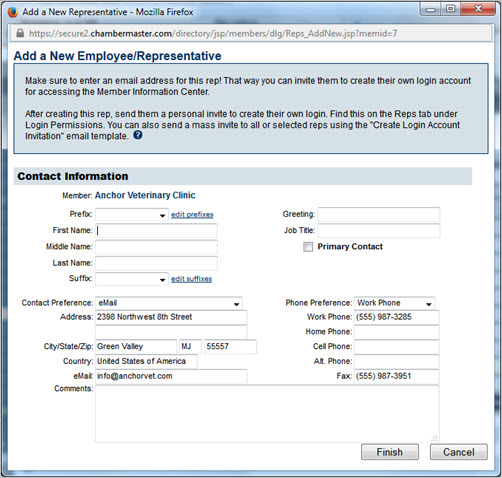
Figure: "Add a New Representative" screen
Note: Alternatively, you can add a new rep by selecting "Representative" from the Add button in the top tool bar. Warning: If the Rep name already exists on the same or a different member, a warning message will appear that displays the name of that member. You may continue on and create the rep if desired.| Contact Information Field | Description |
|---|---|
| Primary Contact: | Selecting the Primary Contact checkbox will make this the Primary representative for the member. |
| Contact Preference: | Select the preferred contact method for this rep. Email, Fax, Mail, Phone or No Communication. See FAQ – How is the Contact Preference used on the Reps tab? |
| Email: | Note that the email address listed here by default is the email address provided on the General tab. This can be edited to contain rep's individual email if desired. |
| Greeting: | Specify the common name used by this individual. See also What is the '''Greeting''' field used for? |