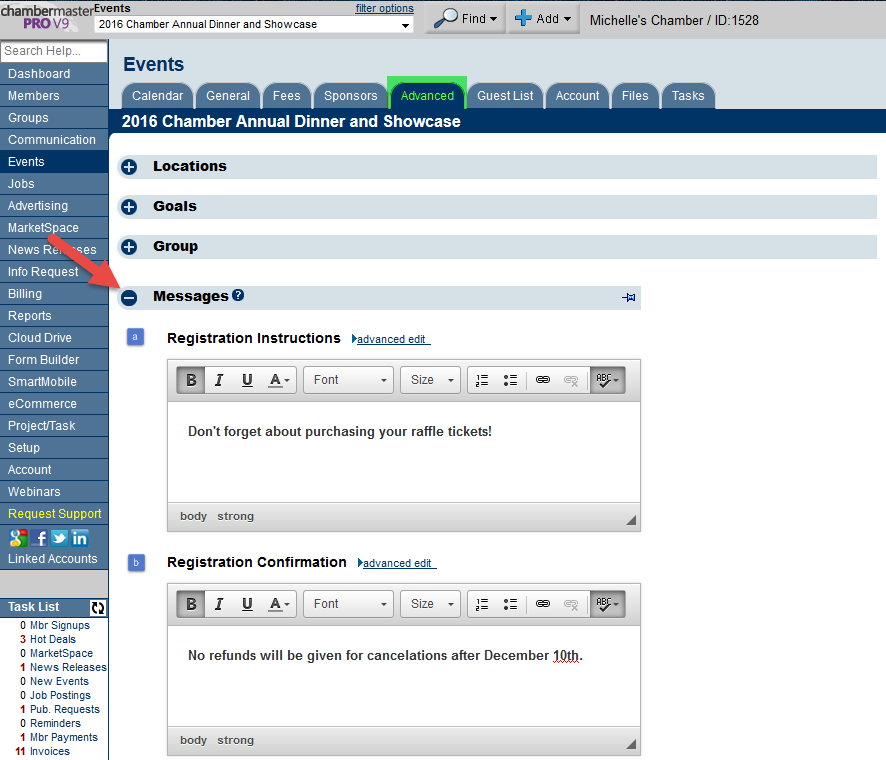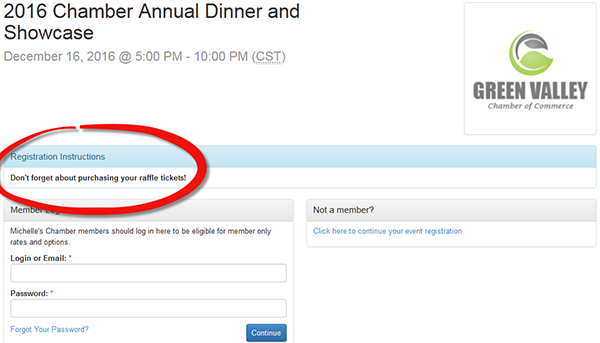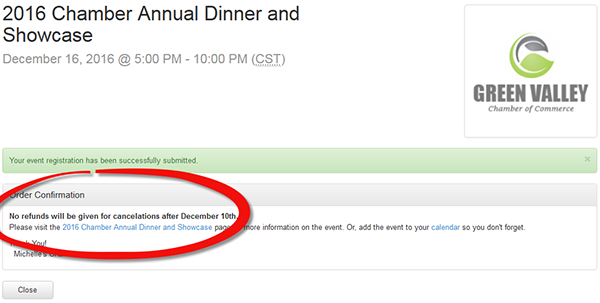Difference between revisions of "Setting up Custom Event Registration Instructions and Confirmation Messages"
Jump to navigation
Jump to search
| Line 6: | Line 6: | ||
| − | + | 2. Enter custom registration instructions that will appear on the initial registration screen | |
| Line 13: | Line 13: | ||
| − | + | 3. Enter custom registration confirmation that will appear at the final registration screen | |
:::[[File:custom-event3.png]] | :::[[File:custom-event3.png]] | ||
:::'''Figure 3: Custom Registration Confirmation''' | :::'''Figure 3: Custom Registration Confirmation''' | ||
Latest revision as of 19:48, 28 August 2016
1. From the Advanced tab click to expand Messages
2. Enter custom registration instructions that will appear on the initial registration screen
3. Enter custom registration confirmation that will appear at the final registration screen