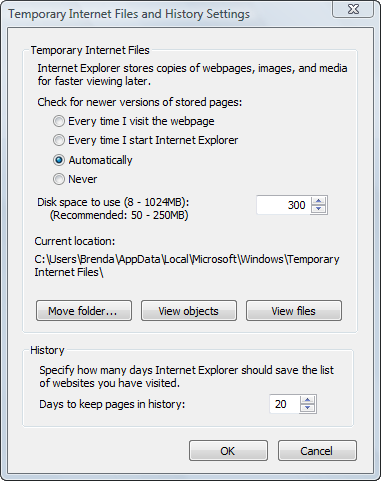Difference between revisions of "Internet Explorer Settings: Automatic Refresh of Browser History"
Jump to navigation
Jump to search
| Line 7: | Line 7: | ||
| − | :[[File:Getting_Started-Automatic_refresh_of_Browser_History-image22.png | + | :[[File:Getting_Started-Automatic_refresh_of_Browser_History-image22.png]] |
::'''Figure: ''' Set Browsing History to Automatic | ::'''Figure: ''' Set Browsing History to Automatic | ||
Revision as of 16:08, 4 September 2016
1. From Internet Explorer's Tools menu, click Internet Options, or from the gear-shaped icon in the top right corner of the screen, click Internet Options.
2. Click the General tab.
3. Click Settings in the Browsing History area.
4. Click Automatically.
5. Click OK.
File:Getting_Started-Automatic_refresh_of_Browser_History-image22.png