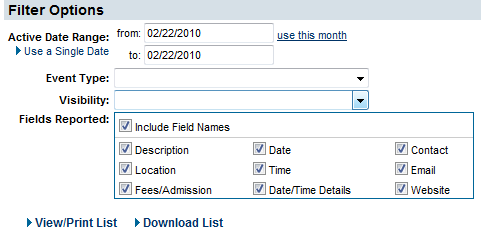Difference between revisions of "Events-Generate list of events"
Jump to navigation
Jump to search
| Line 20: | Line 20: | ||
<tr valign="baseline"> | <tr valign="baseline"> | ||
<td style="width: 18pt"><div style="font-family: Calibri; font-size: 11pt;">3. </div></td> | <td style="width: 18pt"><div style="font-family: Calibri; font-size: 11pt;">3. </div></td> | ||
| − | <td><div style="font-family: Calibri; font-size: 11pt;"><span id="wwpID0E0GF0HA">Click </span><span style="font-weight: bold;">Event | + | <td><div style="font-family: Calibri; font-size: 11pt;"><span id="wwpID0E0GF0HA">Click </span><span style="font-weight: bold;">Event Summary Listing</span>.</div></td> |
</tr> | </tr> | ||
</table> | </table> | ||
Latest revision as of 12:51, 18 July 2016
1. |
Click Reports in the left-hand navigation bar |
2. |
Click Events in the Reports Categories area. |
3. |
Click Event Summary Listing. |
4. |
Complete the desired Filter Options and click View/Print List. |
Figure 6-3 Filter options for Event Information Summary report
5. |
When the desired events display on the screen, press Ctrl-A (to select all) and then press Ctrl-C (to copy all). |
You may also click Select All from the Edit menu in place of pressing Ctrl-A. Also, you may click Copy from the Edit menu instead of pressing Ctrl-C.
7. |
After completing the above steps, proceed immediately to the next section. |