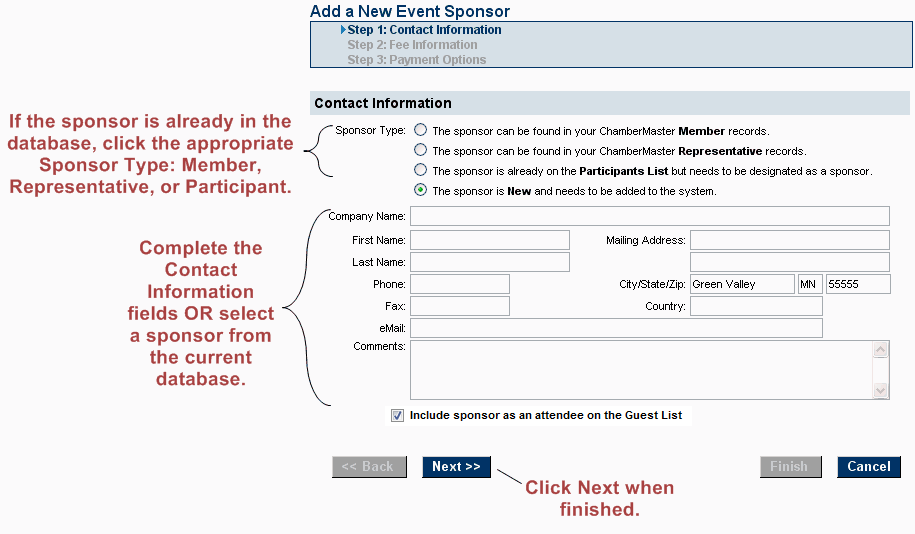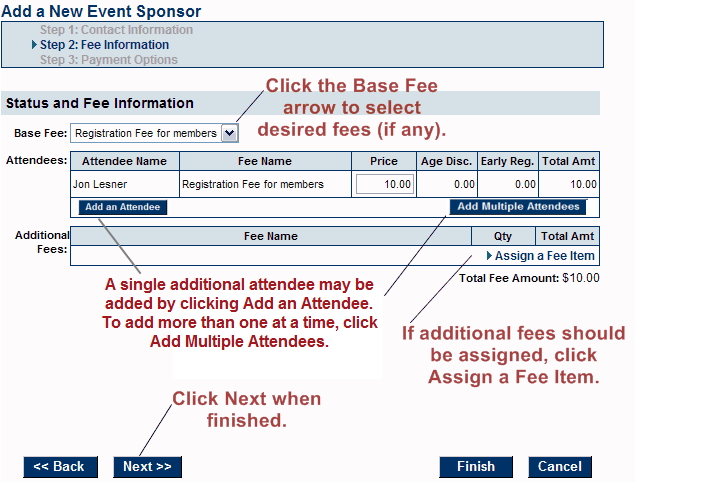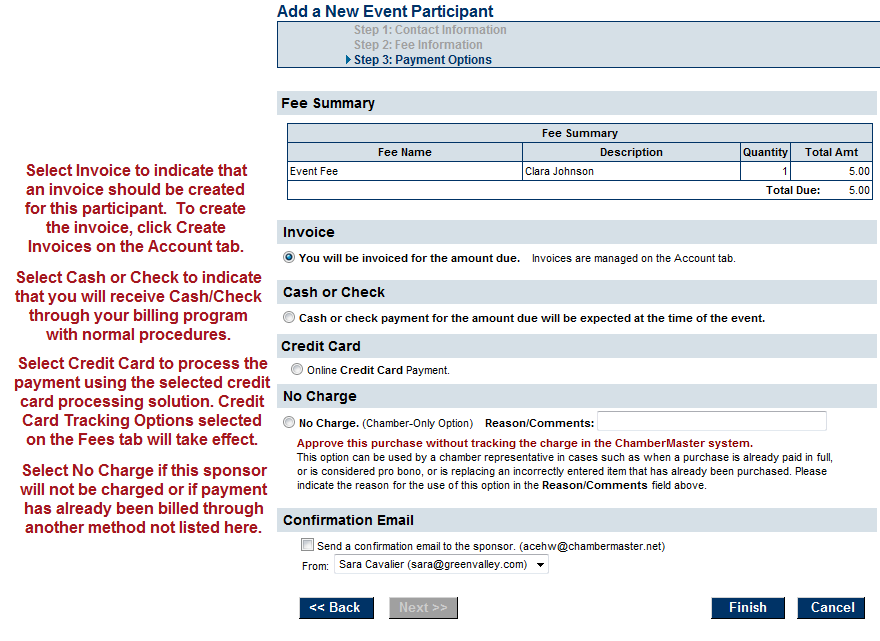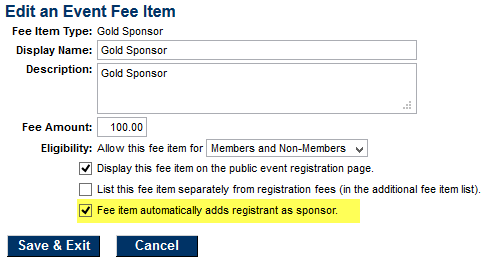Events-Add a sponsor
Revision as of 22:16, 25 March 2015 by SPederson (talk | contribs) (Created page with "<div xmlns="http://www.w3.org/1999/xhtml"> <div style="text-align: left;">Table of Contents | Previous | Events-Re...")
Sponsors : Managing Sponsors : Add a sponsor
Add a sponsor
Sponsors may be added to your sponsor list in one of two ways:
Add a sponsor manually
1. |
On the Sponsors tab, click Add a Sponsor in the List of Sponsors area. |
2. |
Complete the Contact Information screen or click to select a member, representative, or a participant from the current database. |
Figure 4-1 Adding Sponsor – Step 1: Contact Information
3. |
4. |
Complete the Fee Information screen and then click Next to continue. |
If the Base Fee drop down list does not display and you wish to assess fees, you need to assign the fees to this event by selecting Assign Fee Items on the Fees tab. In addition, Assign a Fee Item will only display if fees have been assigned to this event.
Figure 4-2 Adding a Sponsor – Step 2: Fee Information
5. |
Complete the Payment Options screen and then click Finish. |
Note: A logo for this sponsor will automatically be added under Sponsor Web Display Options if a logo has been used with this member before on a prior event or if the member has a logo uploaded for their member logo. The default will load the logo with placement on the right-hand column of the event page. However, you can modify those settings as desired.
Figure 4-3 Adding a sponsor – Step 3: Payment Options
Add a sponsor automatically upon registration
1. |
On the Fees tab, click Assign Fee Items in the Event Registration Fees area (or click the Display Name of an existing sponsor fee to edit) |
2. |
Select the check box “Fee item automatically adds registrant as sponsor.” |
3. |
Click Save & Exit. |
4. |
Going forward, anyone that registers and selects that fee will automatically be included on the Sponsors tab. |
Note: Duplicate sponsors would be allowed if multiple duplicate registrants select this fee.