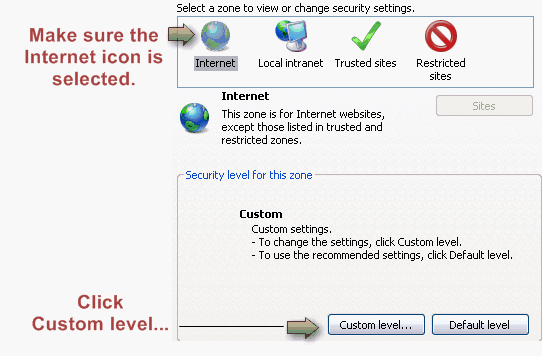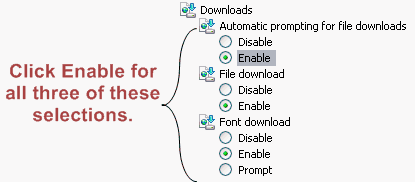Enable Downloads in Internet Explorer
Jump to navigation
Jump to search
To allow downloads
1. |
2. |
Click the Security tab. |
3. |
Click Custom level… |
Figure 4-5 – Security tab
4. |
Click Enable under the Downloads section for all three selections – Automatic prompting for file downloads, File download, and Font download. |
Figure 4-6 – Display mixed content
5. |
Click OK. |