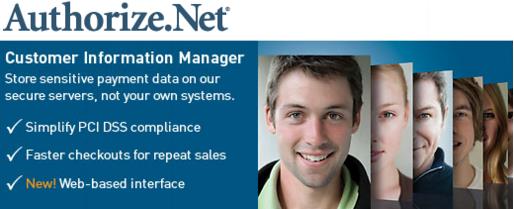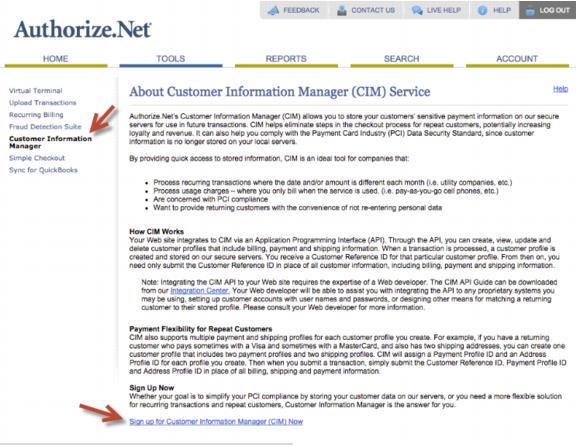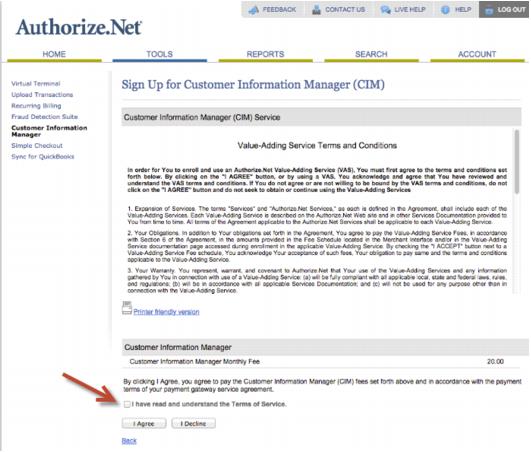Enable Customer Information Manager (CIM) with Authorize
Revision as of 02:51, 26 March 2015 by SPederson (talk | contribs) (Created page with "<div xmlns="http://www.w3.org/1999/xhtml"> <div style="text-align: left;">Table of Contents | ChamberMaster_Billing-Automatic_Re...")
Automatic Recurring Credit Card Billing and/or ACH Billing : Enable Customer Information Manager (CIM) with Authorize.Net
Enable Customer Information Manager (CIM) with Authorize.Net
If you are a customer with Authorize.Net, the Customer Information Manager can be enabled on your account with them which will allow secure storage of credit/debit cards and/or bank account information (referred to as epayment profiles ).
ChamberMaster / MemberZone then accesses these secure profiles to allow recurring credit/debit card billing or recurring ACH transactions from ChamberMaster / MemberZone. This feature also allows a member to save account information for use next time they pay a bill or checkout.
Enable Customer Information Manager (CIM) with Authorize.Net
Note: these steps may change but should give the general idea of what it may look like on your Authorize.Net account.
1. |
Login to your Authorize.Net account at [[1]]. |
2. |
Select Customer Information Manager (CIM) from the home screen. |
3. |
Click on Sign up for Customer Information Manager (CIM) Now. |
4. |
Select the checkmark I have read and understand the Terms of Service. Click I Agree. |
5. |
You are now signed up and ready to enable the settings in ChamberMaster / MemberZone. |
After signing up, there is an option to view and manage the payment profiles in Authorize.Net under Products and Services or under the Home menu. ChamberMaster /MemberZone also provides the option to add and edit payment profiles.