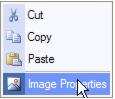Emails Letters and Mailing Lists-Modify an existing graphic (graphic size border
Revision as of 00:22, 26 March 2015 by SPederson (talk | contribs) (Created page with "<div xmlns="http://www.w3.org/1999/xhtml"> <div style="text-align: left;">Table of Contents | Emails_Letters_and_Mail...")
Inserting a graphic : Modify an existing graphic (graphic size, borders, alternative text)
Modify an existing graphic (graphic size, borders, alternative text)
1. |
Locate the graphic that you desire to edit on the editor screen. |
2. |
Right-click the graphic. |
3. |
Click Image Properties. |
4. |
Make desired changes. See Figure 4-3 in the previous section “Inserting a Graphic within Communication”. |
5. |
Click OK. |