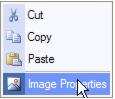Difference between revisions of "Emails Letters and Mailing Lists-Modify an existing graphic (graphic size border"
Jump to navigation
Jump to search
(Created page with "<div xmlns="http://www.w3.org/1999/xhtml"> <div style="text-align: left;">Table of Contents | Emails_Letters_and_Mail...") |
|||
| Line 1: | Line 1: | ||
<div xmlns="http://www.w3.org/1999/xhtml"> | <div xmlns="http://www.w3.org/1999/xhtml"> | ||
| − | |||
| − | |||
| − | |||
| − | |||
| − | |||
<div style="margin-left: 18pt;"> | <div style="margin-left: 18pt;"> | ||
<table border="0" cellspacing="0" cellpadding="0" width="99%" summary=""> | <table border="0" cellspacing="0" cellpadding="0" width="99%" summary=""> | ||