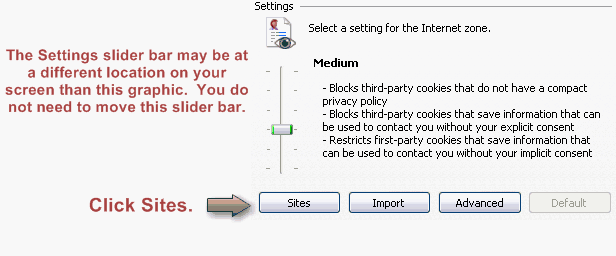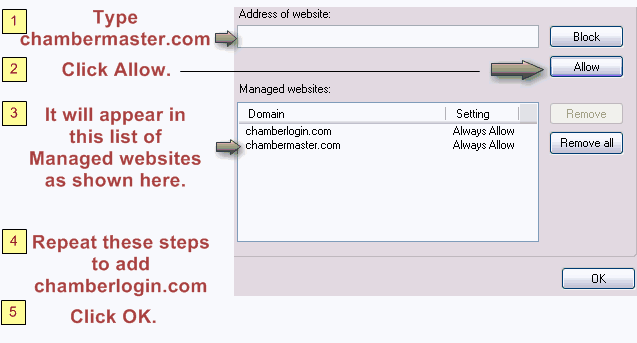Allow Cookies in Internet Explorer
Revision as of 22:11, 25 March 2015 by SPederson (talk | contribs) (Created page with "<div xmlns="http://www.w3.org/1999/xhtml"> <div style="text-align: left;">Table of Contents | Getting_Started-Internet_Explorer_Web_Br...")
Configuring your computer : Internet Explorer Web Browser Settings : Allow cookies
Allow cookies
Making the modifications below will not affect cookies allowed or blocked for other websites on this computer.
To allow cookies
1. |
2. |
Click the Privacy tab. |
Figure 4-1 – Privacy tab
3. |
Click Sites. |
Figure 4-2 – Allow cookies
4. |
Type chambermaster.com in the Address of website field. |
5. |
Click Allow. |
6. |
Repeat steps 4 and 5 for chamberlogin.com. |
7. |
Click OK. |
8. |
Click OK. |
*MemberZone Customers:
Please allow cookies on the following sites instead of the three Chambermaster sites in steps 4-6 above: