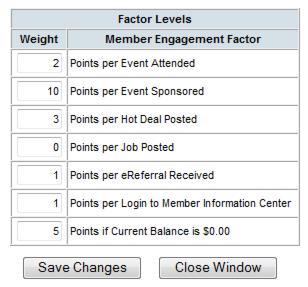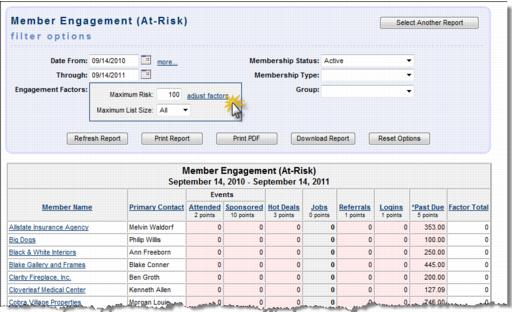Reports and Downloads-Run the At Risk report
Jump to navigation
Jump to search
1. |
Click Reports in the left-hand menu. |
16. |
Type “engagement” in the Report Finder Search field. Click Search. |
17. |
Click the green arrow in the Reports window to the right of the Member Engagement (At Risk). |
18. |
Make any desired selections to the filter options. Note: select the date range for which you wish to view activity. The default is for the past 365 days. |
19. |
Adjust the factors as desired by clicking adjust factors. |
Point values of your choosing, including a value of 0 (zero) if desired, may be given to each of these items. The same point values awarded to the Most Active items also apply to the At Risk items.
Figure 2-4c Engagement Factors
20. |
Click Refresh Report. |
Figure 2-4d Sample Member Engagement (At Risk) report
21. |
View, print, or download the most active members identified based on the highest Factor Total. |