How to Create a Sales Receipt
Jump to navigation
Jump to search
- Click Billing in the left-hand menu.
- Click the Billing Center tab.
- Click the desired member in the member list.
- Click New Sales Receipt.
- Complete the sales receipt information fields as needed.
- Sale Date defaults to the current date.
- The Sale Number automatically displays the next available Sales Receipt Number.
- Optional: Enter a Payment Reference # that displays on this transaction, often the check number or some other unique identifier. If capturing a credit card payment, this will be filled in automatically after processing the card.
- Select a Message if desired.
- Sales Tax: Choose the desired Tax Set.
- Notes/Memo: is available for miscellaneous notes displayed on the credit. If capturing a credit card payment, this will be filled in automatically after processing the card.
Note: If Transaction Classes have been created, a Receipt Class drop-down selection will appear on the screen. Select the desired Class for this transaction. If needed, select a different Class assignment on each line item.
- Ensure that the Deposit To: drop-down selection is the desired account for funds to initially be deposited.
- Select the desired Item Name from the Item Name drop-down list.
- Optional: If Transaction Classes have been created, you may choose a Class assignment for each line item if needed.
- Continue adding desired line items until the receipt total is correct.
- If selecting the “Credit Card” Payment Method, then you may actually process the card right now if you have credit card information. Click Capture Payment and complete the credit card information screen. The credit card will be processed with the total of the line items.
- Click Save and then click Close.
- If desired, click Print Now and follow prompt on-screen to print the sales receipt.
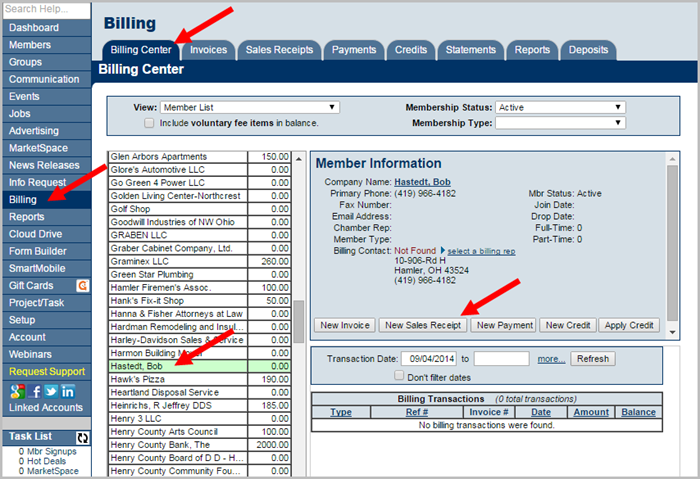
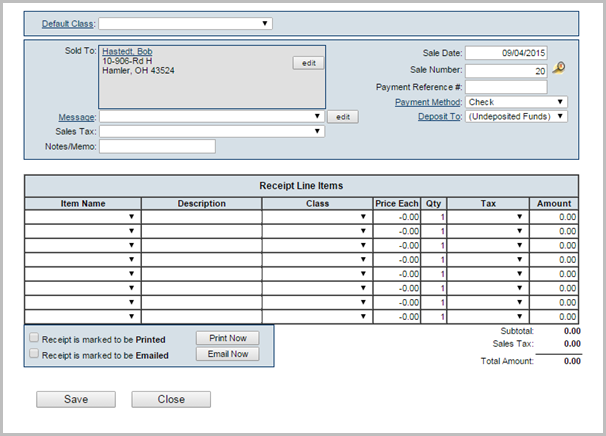
Note: See “Selecting Payment and Receipt “Deposit To” Account” for more information.
Note: Capture Payment button is only available for Plus users that have Authorize.net, Beanstream, or PayPal Website Payment Pro processing. See more details.