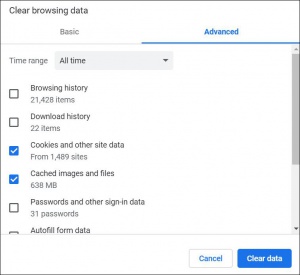Clear Browser Cache
At times, your browser keeps old versions of web pages in its memory. One common troubleshooting technique is to clear your browser cache. This may solve some problems and will ensure you are on the latest version of the page.
Internet Explorer
1. Press Ctrl+Shift+Del keys at the same time.
2.Uncheck all the boxes except for the Temporary Internet Files.
3.Click Delete at the bottom.
4.Close your browser and log back into your software.
Firefox
1.Press Ctrl+Shift+Del keys at the same time.
2.Change the time range to everything.
3.Uncheck all the boxes except for Cache.
4.Click Clear Now.
5.Close your browser and log back into your software.
Clear Cache - Google Chrome
- In the browser bar, enter: chrome://settings/clearBrowserData
- At the top of the Clear browsing data window, click Advanced.
- Select the following:
- Browsing history
- Download history
- Cookies and other site data
- Cached images and files
- From the Time range drop-down menu, you can choose the period of time for which you want to clear cached information. To clear your entire cache, select All time.
- Click CLEAR DATA.
- Exit/quit all browser windows and re-open the browser.
Safari
1.Select the gear menu and click Reset Safari.
2.Uncheck all boxes except “Remove all website data.”
3.Click Reset.
4.Close your browser and log back into your software.