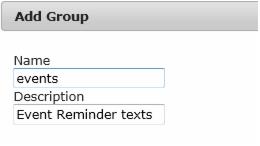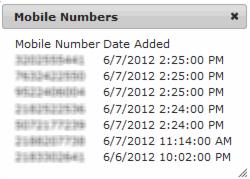SmartText-Create specific subscriber groups
Jump to navigation
Jump to search
If desiring to have different lists of subscribers (event list, board member group etc), you must create groups and have your subscribers opt in to the desired group. You must setup these groups prior to advertising your opt-in information to the public so that subscribers are placed in the proper groups. Subscribers may not be moved from one group to another.
Create a subscriber group
1. |
Click SmartText in the left-hand menu. |
2. |
Click the Groups tab. |
3. |
Click Add New Group. |
4. |
Type the name for the group (board, events etc.) that will be used by the subscriber in the opt-in subscription text. Example advertisement: Text “notify gvc events” to 313131 when the shared keyword “gvc” is reserved. |
5. |
Type a Description for your internal purposes. |
6. |
Click Save. |
7. |
To see the list of subscribers, click the Subscriber total. The mobile number and their join date in this group will display. |
8. |
You are ready to advertise and start receiving subscription to your text service for this specific group. |
In the shared keyword example above with a group called events, you would advertise that your subscribers should text
Notify gvc events to 313131
This would subscribe them to your specific group titled “events”.
Note: Creating a custom keyword ($25/month) would eliminate the phrase “notify” from the opt-in text. In the example above, if “gvc” were a custom keyword, then subscribers would be told to text
gvc events to 313131
This would subscribe them to the specific group titled “events”. When allowing subscribers to opt-in, having a custom keyword is much easier.