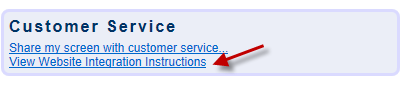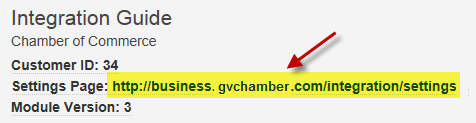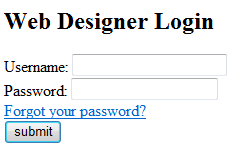Getting Started-Integration Settings Control Panel
Revision as of 22:11, 25 March 2015 by SPederson (talk | contribs) (Created page with "<div xmlns="http://www.w3.org/1999/xhtml"> <div style="text-align: left;">Table of Contents | Getting_Started-Search_Engine_Optimized_...")
Software Editions : Website Integration : Integration Settings Control Panel
Integration Settings Control Panel
When your website is integrated with your software using version 2 or version 3 of our SEO public website modules, your web designer uses the Integration Settings Control Panel to modify specific settings related to how your website displays and where website templates are located.
Your Integration Settings Control Panel is located by using a browser software and accessed one of several ways but the simplest way to describe it if unfamiliar with your website domain names is this way:
Access your Integration Settings Control Panel
1. |
Login to your software with Admin permissions. |
2. |
From the Dashboard, find the Customer Service section. |
3. |
Click View Website Integration Instructions. |
4. |
Click the URL displayed for the Settings Page. |
5. |
Enter your software Administrator Login credentials. |
6. |
You are now logged into the Integration Settings Control Panel. Changes here will affect your live website. |