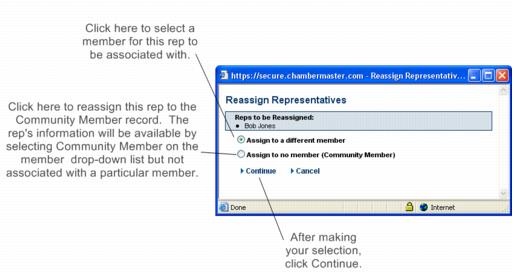Reassign a Rep
(Redirected from Member Management-Reassign Rep)
Jump to navigation
Jump to search
Once a rep is in the database, they may be reassigned to another member instead of deleting and then recreating the rep as this would eliminate any history and group associations.
Reassign a rep
1. |
On the Reps tab, click the check box in front of the desired rep’s name in the List of Representatives area. |
2. |
Click Reassign Selected Reps. |
Figure 2-3 Reassign Rep
3. |
Click Assign to a different member or Assign to no member [Community Member]. See “Community Member” for more information. |
4. |
Click Continue. |
5. |
If Assign to no member [Community Member] was selected, the task is complete. If Assign to a different member was selected, click the desired member in the Member Look-up screen. |
6. |
Click Continue. |
Note: Representative History will keep track of the members that this rep has been assigned. To view the history, locate the rep under Members->Reps tab. Open the Personal Information area and click History which is located after the “Rep is currently active with this member” checkbox.