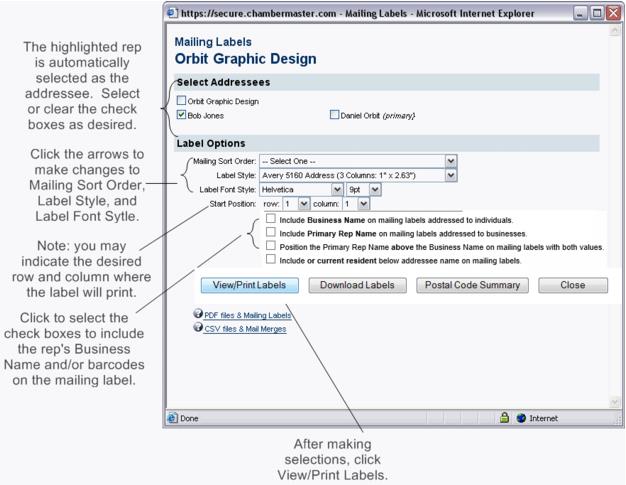Print Labels for a Representative
(Redirected from Member Management-Print label for a representative)
Jump to navigation
Jump to search
Printing labels is a function you can do in multiple places throughout the software. The Print Labels button on the Reps tab is used to generate a quick label to a particular representative.
Print a Label for a Rep
1. On the Reps tab, click the desired rep’s name in the "List of Representatives" area. The selected row will show in yellow.
2. Click Print Labels.
3. Complete the Mailing Labels screen.
- Figure: Print labels
Note: The label data may be downloaded to a comma separated value file by selecting "Download Labels".
4. Click View/Print Labels.
5.From the File menu, click Print. Make desired selections and click OK.