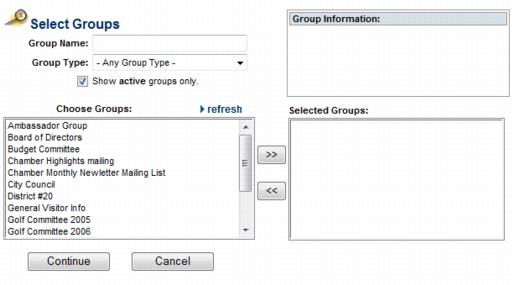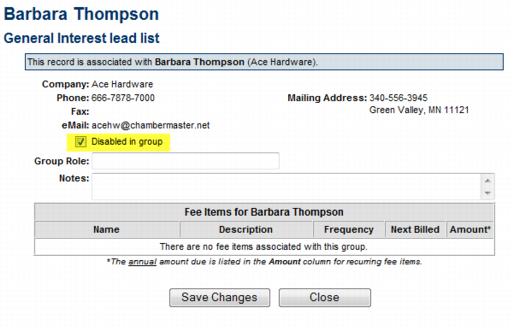Modify Group Participation
(Redirected from Member Management-Modify Group Participation)
Jump to navigation
Jump to search
Member representatives may be grouped together to assist office staff in working with these reps as one entity. For instance, a task force designed to work with technology may belong to a group named Technology Task Force. When a mailing goes out to these individuals, you may select the Technology Task Force group and generate mailing labels specifically for these members.
These groups are created in the Groups module. Once created, reps may be assigned to these groups either in the Groups module or in the Members module on the Reps tab.
New groups may be created by selecting Create a Group from the Groups menu.
Assign a rep to a group
1. |
On the Reps tab, click the desired rep’s name in the List of Representatives area. The selected row will show in yellow. |
2. |
Click Join a Group in the Group Participation area. |
3. |
Click the desired group name in the Choose Groups list. |
4. |
Click the top double-headed arrow to move the desired group to the Selected Groups list. |
Figure 2-9 Selecting a Group
5. |
Click Continue. |
Remove a rep from a group
1. |
On the Reps tab, click the desired rep’s name in the List of Representatives area. The selected row will show in yellow. |
2. |
Click to select the check box in front of the Group Name that you wish to remove. |
3. |
Click Remove Rep from Selected Groups. |
4. |
Click OK. |
Disable a rep within a group
Reps that are disabled will not receive communication when this group is selected to receive an email. Using the Disabled selection is a good way to remember groups that a rep has participated in but not included them in mailings at this time.
1. |
On the Reps tab, click the desired rep’s name in the List of Representatives area. The selected row will show in yellow. |
2. |
Click the name of the group that you wish to disable for this rep. |
3. |
Click to select the Disable in this group checkbox. |
Figure 2-9a Disable a rep within a group
4. |
Click Close. |
Note: Disabled reps will not display by default when viewing the Group roster in the Groups module. Click Show Disabled Group Members.