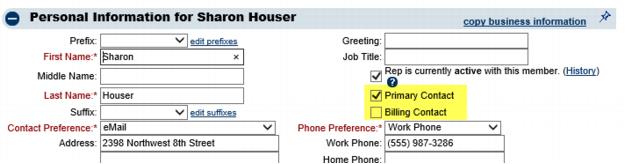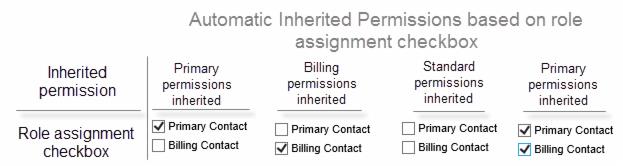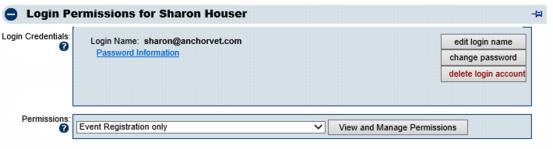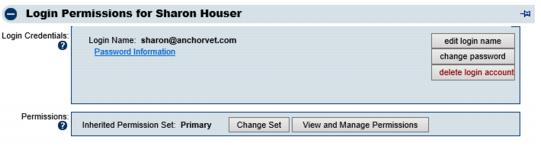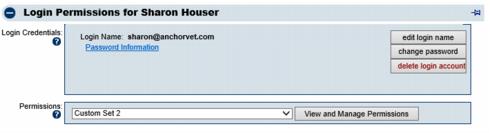Inherited or Custom Permissions
For many users, the automatic inherited rights will be all that is ever needed to manage the permissions needed for your members to access the Member Information Center.
Watch a video describing how inherited permissions work ![]()
Inherited Permissions
Default assignments are based on the role assignment checkmarks in the Personal Information section on the Members > Reps tab.
1. Click Members in the left-hand menu.
2. Select the desired member from the drop-down menu.
3. Click the Reps tab.
4. Select the desired role assignment in the Personal Information area.
5. Click Save.
6. Unless the rep has been assigned a custom permission, the automatic inherited assignment will be applied as shown in chart below.
Chart – Automatic Inherited permissions based on role assignment checkbox
Assign a Custom Permission
If the default permission sets of Primary, Billing and Standard are not sufficient, any rep may be assigned a custom permission set.
1. Create and assign a custom permission set.
2. Once a custom set is assigned, your override will be maintained. Changes to the role assignment checkbox will no longer change the permission to the inherited permission set.
Figure: Sample of how a custom permission set assignment appears
3. If automatic inheritance is desired instead of the custom permission set, change the permission set back to the default set that should be inherited. This rep will resume the automatic inheritance.
Figure: Sample of how inherited permission sets appear
Note: If you have Custom Set assigned to your reps and you are not sure why, watch this video – starting at 2:51 to hear an explanation of how to manage these sets that were imported after 2/21/2014 due to rep permission changes that happened.