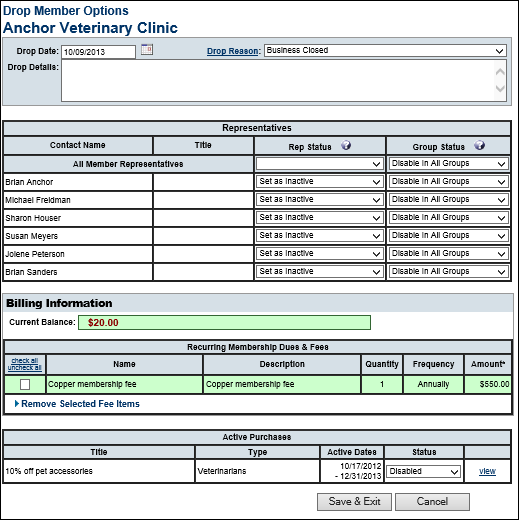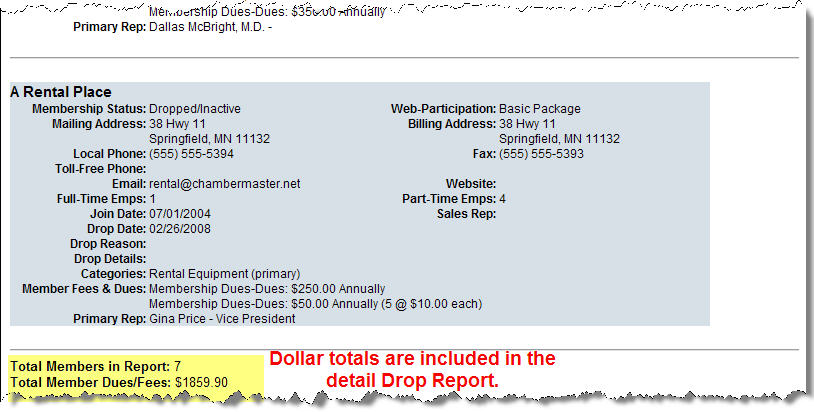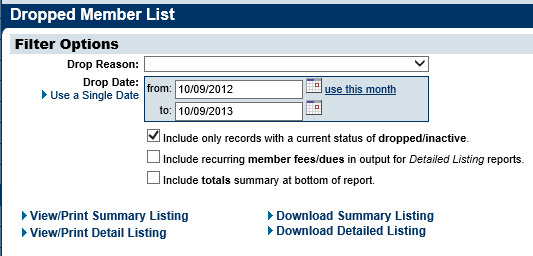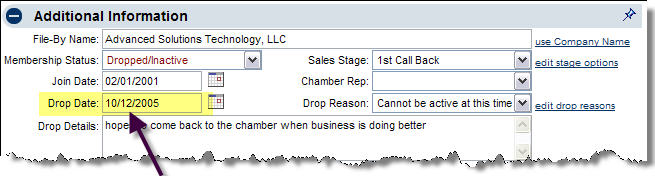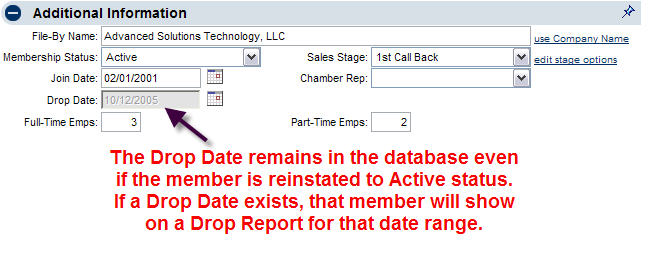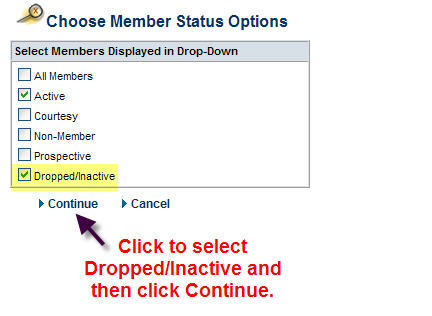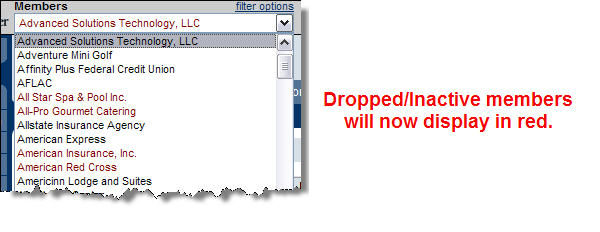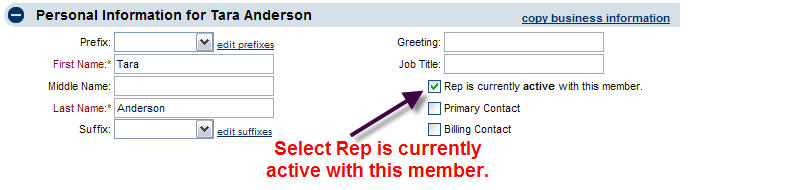How do I drop or inactivate a Member?
(Redirected from Member Management-How do I drop or inactivate a Member 3f)
Jump to navigation
Jump to search
Q:
Do I delete a member when they drop or are suspended?
A: To change the status of a record to
Dropped/Inactive will be the best
way to handle this situation. Deleting a record is not typically
recommended since this completely removes all reference to this member.
(A deleted
member would not even display on a Drop
Report.)
If a member is simply changed to a status
of Dropped/Inactive,
reinstatement is quick and easy while maintaining group and fee assignments
and the member’s entire history.
Q:
How do I change a member
status to Dropped/Inactive?
A: Changing the status of a member to
Dropped/Inactive is a simple change of the Membership Status drop-down arrow on the
member’s General tab. The
Drop Member Options screen will
appear so that you can record information specific to this member.
To drop a
member
|
1.
|
On the General tab, click the
Membership Status
arrow in the Additional
Information area.
|
|
2.
|
Click Dropped/Inactive.
|
|
3.
|
Complete the fields in the
Drop Member Options
screen. See Figure 1 below.
|
Note: Recurring Membership Dues & Fees are
displayed as a reminder of their drop amount. You do not need to remove the
fee from this screen. Leaving it here will allow that amount to appear on
the drop report which indicates the “value” of the drop. Reinstatement of
this member is also easier if the fee is still on their account. Inactive
members are not included in invoice batches.
If any deals or job postings appear under Active
Purchases, you should set them to Disabled status so that they do not
continue to appear on the public website.
|
4.
|
Click Save & Exit.
|
Q:
What selection should I set for Rep Status and Group Status when I drop a
member?
A:
Representatives should be set to inactive status. Reps should also be
disabled in the groups if you do not want them to continue to receive
communication as part of that group.
Rep Status
Active status is the appropriate designation for
representatives of members that are currently active. Inactive status is
the appropriate designation for a rep who is no longer acting as a
representative for the member; the rep's information and history will be
retained but there is a separate distinction given to them in reports and
lists. Deleting a rep should be limited to a rep that was created by
mistake. History and all reference to this rep would be removed. The
selection Leave Unchanged will return the status to the last status that
was in effect for this rep.
Group Status
Disabled reps within a group are not visible in
the group list on a regular basis and will not be included when selecting
to contact these group members. Disabling a rep also preserves the history
of their participation in this group. Deleting a rep from a group, removes
all record of their participation in the group. Note: Both active and
inactive reps may be set as disabled in a group. Inactive reps, that are
not disabled, are still included in emails sent to the group. The selection
Leave Unchanged will return the status to the last status that was in
effect for this rep.
Q:
What should I do with
member fees for a Dropped/Inactive
member?
A:
Member Fees and Dues do not need to be removed from the members’ record.
While in Dropped/Inactive status,
recurring membership invoices will not be created for them regardless of
whether there are fees assigned.
If the fee is left on their account, it is
possible to view the dollar amount associated with your dropped members on
the detailed Drop Report. If fees are removed, this field is blank on the
detailed Drop Report.
If fees are not removed, dropped members’ fees
will continue to display when viewing a report listing the fee
assignments.
If you desire, you may remove fee assignments from
a member’s account. The dollar value would not be included in the detailed
Drop Report. Also, when reinstating a member, you would then need to
reassign the fee to their account.
Q:
What happens in the database when a member is dropped?
A:
When a member is set to the Dropped/Inactive status, a number of things
happen automatically in your database.
If a member is set to Dropped/Inactive status . . .
|
their listing in the online
Directory will automatically be excluded. You don't
need to do anything further than setting them to
Dropped/Inactive.
|
When you set the member back to
Active status, these two items
will reverse themselves automatically placing them on the online
Business Directory and giving them access to the Member Information
Center.
Q:
If a member is set to Dropped/Inactive status, do I also need to
change their web selections so they are not able to login to the Member
Information Center?
A:
No. When a member is set to the Dropped/Inactive status, a number of things
happen automatically in your database.
If a member is set to Dropped/Inactive status . . .
|
their listing in the online
Business Directory will automatically be excluded.
You don't need to do anything further than setting them
to Dropped/Inactive.
|
When you set the member back to
Active status, these two items
will reverse themselves automatically placing them on the online
Directory and giving them access to the Member Information Center.
Q:
If a member is set to Dropped/Inactive status, do I also need to
change their web selections so they are not included in the online
Directory?
A:
No. When a member is set to the Dropped/Inactive status, a number of things
happen automatically in your database.
If a member is set to Dropped/Inactive status . . .
|
their listing in the online
Business Directory will automatically be excluded.
You don't need to do anything further than setting them
to Dropped/Inactive.
|
When you set the member back to
Active status, these two items
will reverse themselves automatically placing them on the online
Directory and giving them access to the Member Information Center.
Q:
How do I print a report listing those that have dropped?
A:
Print the “Member Listing by Drop Date” report.
|
1.
|
On the left-hand menu,
click Reports.
|
|
2.
|
Type the keyword “drop” and click
Search.
|
|
3.
|
Click the green arrow for the
report titled “Member Listing by Drop Date”.
|
|
4.
|
Complete the
Filter Options
fields.
|
Figure 1 Drop Report Filter options
|
9.
|
Click View/Print Summary Listing or
View/Print Detail
Listing.
|
|
10.
|
The report will display on the
screen. View or print as desired.
|
Q:
After reinstating a
dropped member, why do they still show on the “Member Listing by Drop Date”
report?
A:
To only show those that are currently in dropped status on the report, make
sure to select the checkmark Include only
records with a current status of dropped/inactive on the “Member
Listing by Drop Date” report.
When membership status is changed to
Dropped/Inactive, the drop date is
automatically recorded in the database. You can view this field on the
General tab of the members’ record.
When changing membership status back to
Active, the Drop Date field retains the drop date unless it
is manually removed by staff.
If a drop date exists in the drop field, this
member will be included on the Drop Report for that specified date, unless
you select the checkmark Include
only records with a current status of dropped/inactive on the
“Member Listing by Drop Date” report.
In most cases, you will not need to remove the
Drop Date for those that reinstate. In fact, you may want the record of
this previous drop.
To remove the date, the member must temporarily be
set to Dropped/Inactive.
Then you may highlight the drop date and press Delete. Remember to click
Save.
Q:
Why do I not see
the Dropped/Inactive
member in my
Members
drop-down list?
A:
Dropped/Inactive members are still
displayed in the Member drop-down list when the Filter Options are set to display
Dropped/Inactive members.
Dropped/Inactive members will
display in red.
To set filter options to include Dropped/Inactive
members
|
11.
|
In the Members module, click
filter options.
|
|
12.
|
Click to select
Dropped/Inactive.
|
|
13.
|
Dropped/Inactive members will now display
in red.
|
Q:
How does changing
membership status effect my QuickBooks integration?
A:
Any membership status change in the software will be marked as a change
that may be passed through to QuickBooks.
The default synchronization action when a member
is changed from Active to Dropped/Inactive is to change them from the
Active list in QuickBooks to the Inactive list.
The default synchronization action when a member
is changed from Dropped/Inactive to Active is to change them back from the
Inactive list to the Active list in QuickBooks.
If a database record is not associated with a
QuickBooks customer at that time, the default synchronization action will
be to add them to QuickBooks.
Q:
When is deleting a member appropriate?
A:
Members should only be deleted when history is not necessary or when a
member was mistakenly created. Deleting is permanent and cannot be undone.
Q:
How do I reinstate a member?
A:
Reinstating a member is a simple change of the Membership Status drop-down arrow on the
member’s General tab back to
Active. Then click Save at the bottom of the screen.
To reinstate a
member
|
14.
|
On the General tab, click the
Membership Status
arrow in the Additional
Information area.
|
|
15.
|
Click the desired membership
status.
|
|
16.
|
Click Save.
|
Reinstating the member does not automatically
switch the representatives back to Active. Each rep must be set back to
Active individually, if needed, as desired.
Q:
Does reinstating a
member also reinstate the representatives?
A:
No. Reinstating the member does not automatically switch the
representatives back to Active.
Each rep must be set back to Active
individually, if needed, as desired.
Q:
How do I set a rep back
to Active?
A:
Changing the status of a rep to Active is a simple selection of a checkbox on
the Reps tab. Then click
Save at the bottom of the screen.
To set a rep back to active
|
17.
|
On the Reps tab, click the name of the
desired rep in the List of
Representatives area.
|
|
18.
|
In the Personal Information area click
to select the check box
Rep is currently active with this member.
|
|
19.
|
Click Save.
|
Note: Each rep must be added back to any groups as
desired or re-enabled, if they were removed or disabled when set as
Inactive.