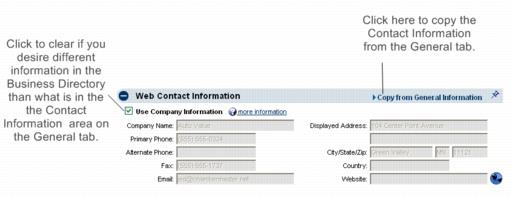Edit Web Display Information
(Redirected from Member Management-Edit Web Display Information)
Jump to navigation
Jump to search
Information and settings related to the member’s online directory listing is modified on the Web tab. Changes made here are automatically reflected in the online directory. The member may also modify these items in the Member Information Center (with proper permissions).
Edit Web Contact Information
If the Web Contact Information is dimmed, the company information is being pulled from the General tab and cannot be changed here. Make editing changes on the General tab in the Contact Information area. If the Member Information page in the Business Directory should display different information than the Contact Information on the General tab, click to clear the Use Company Information check box.
1. |
On the Web tab, edit the fields in the Company Information area. |
2. |
Click Save. |
Figure 1-23 Web tab – Web Contact Information
Edit Web Description and Text Context
Members may also modify this web display information in the Member Information Center.
1. |
On the Web tab, edit the fields in the Web Description/Text Context area. |
2. |
Click Save. |
Add Web Photos and Images
1. |
On the Web tab, click Add Image in the Action column of the Image Type that you wish to add. |
Enhanced Members may add photos and images. Basic membership does not include this feature. The Marketing Package is required to have the Enhanced option.
2. |
Type the path and filename of the desired graphic file or click Browse to locate and click Open when desired graphic is selected. |
3. |
Click Upload Image. |
4. |
Click Close Window. |
Upgrade Membership to Enhanced
1. |
On the Web tab, click the Web Participation arrow in the Web Participation Options area. |
2. |
Select Enhanced. |
3. |
Click Save. |